 , which opens the Deviation module.
, which opens the Deviation module.The Site Deviations link allows
the user to view a list of deviations for the current site ordered by
the date in descending order. This link will be hidden if the user does
not have permission for the Protocol
Deviations feature. The user can add a record by clicking Add New or edit a record by clicking
 , which opens the Deviation module.
, which opens the Deviation module.
Most columns can be sorted in ascending or descending order by clicking the column heading.
Click Common Buttons for a description of the buttons found throughout the system and their uses.
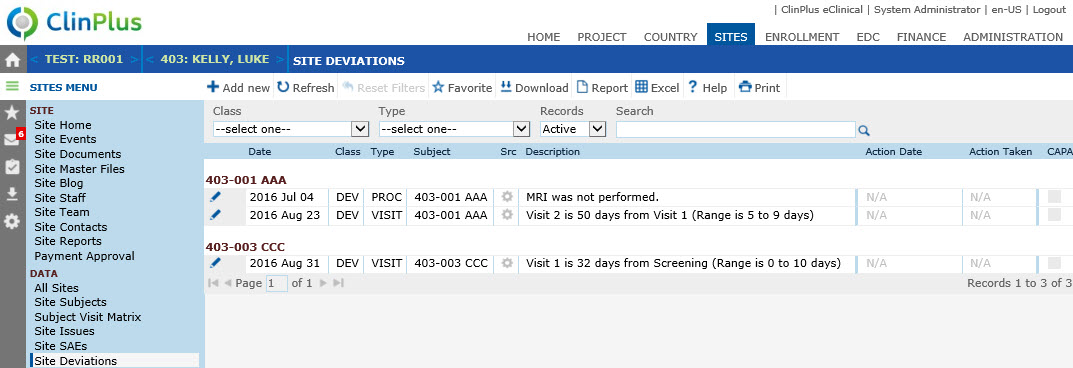
Field |
Description |
Filters |
Class: Users can filter by Protocol Deviation, Protocol Violation, Minor or Protocol Violation, Major. Type: Users can filter on the deviation type which are defined within Protocol Deviation Types within System Tables. Records: User can filter on Active, Inactive or All records. Search: Users can search by entering a keyword, phrase or character. Selecting Reset Filters will clear the filters. |
Date |
This column lists dates of the deviations by most current first. |
Class |
This column indicates whether the deviation is classified as a Protocol Deviation, Protocol Deviation, Minor, or Protocol Deviation, Major. This field will be hidden if the Enable Protocol Deviation Class Configuration variable under the Protocol Deviation configuration group is set to False. |
Type |
This column indicates the Protocol Deviation Type from the System Tables page. This field will be hidden if the Enable Protocol Deviation Class Configuration variable under the Protocol Deviation configuration group is set to False. |
Subject |
This column will be hidden if the Enable Subject Detail configuration variable under the Enrollment configuration group is set to False. |
Src |
|
Description |
This column lists a brief explanation of the deviation. This field will be hidden if the Enable Protocol Deviation Class Configuration variable under the Protocol Deviation configuration group is set to False. |
| Action Date | This column will contain the Action Date from the Corrective Action tab, if one was provided. |
| Action Taken | This column will contain the Action Taken text from the Corrective Action tab, if one was provided. |
| CAPA | A check will appear if action has been taken. |