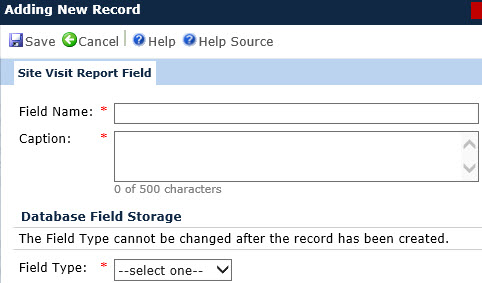
The Site Visit Report Field module provides administrators with the ability to add fields that can be selected for inclusion into a Site Visit Report Template. These fields are the questions that the author will answer when completing a monitoring report.
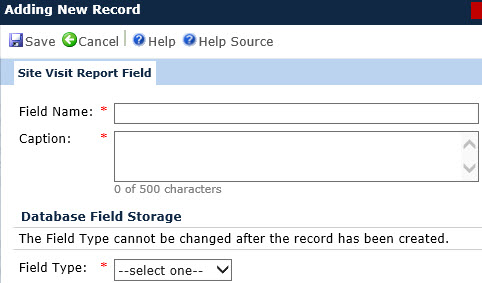
To add a field:
Enter the Caption. This is the question that the author will answer as it appears on the monitoring report.
Select the Field Type. See images and table below for more information on each field type.
Currency
Date
Drop Down List
Number
Panel Response
Text
Click Save for more fields to appear (see table below images). Also, the Templates tab appears, which simply shows the templates that use this field.
Click Save to return to the Site Visit Report Fields page.
Click Common Buttons for a description of the buttons found throughout the system and their uses.
Field Properties for Currency and Number
The image below shows the Currency Field Type. The only difference between the Currency and Number Field Types is that the Field Type field would say Currency or Number, respectively. There is no need to add a $ sign in the Prefix field since it will appear on the screen and the printed report. Other currency types, such as EUR, AUD, CAD, etc., can be entered in the Prefix or Suffix fields, however, they will appear on the screen and NOT on the printed report. If there is a need to have the currency appear on the printed report, then you can use:
A text field for the author to enter both the number and currency type
Create two questions
One field type would be Number for the author to enter the amount
The other field type would be Text for the author to enter the currency type or a drop down list if you know all of the different types of currency
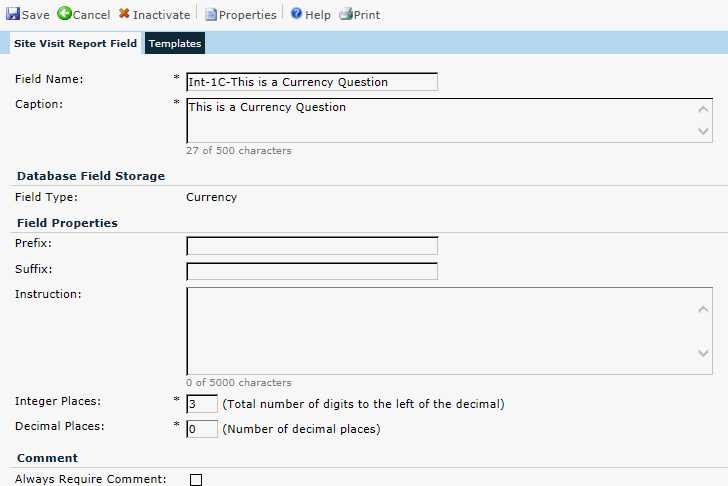
Field Properties for Date
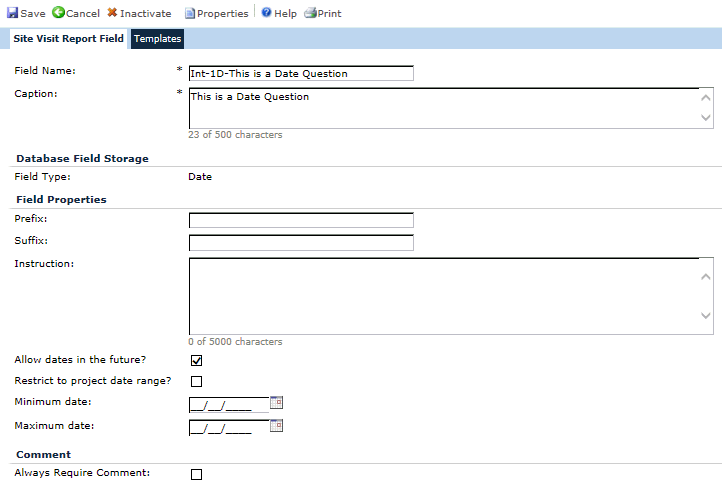
Field Properties for Dropdown List
Choices are entered by clicking the add new choice button on the bottom of the screen, which opens the Site Visit Report Field Choice module.
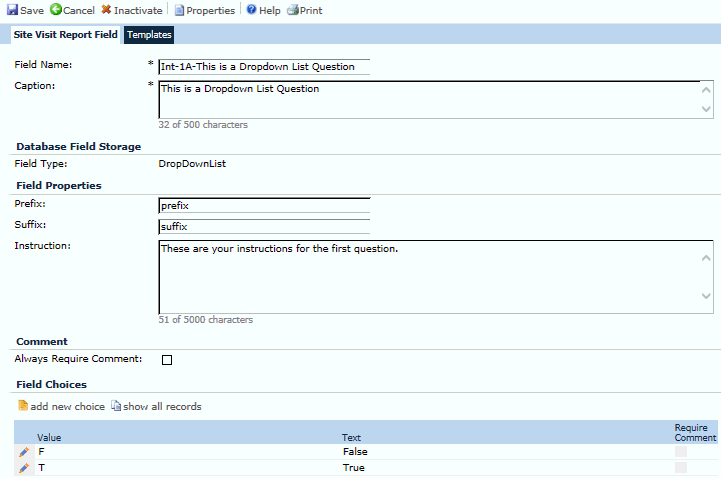
Field Properties for Panel Response
The Panel Response Choices that will be available to the user are determined on the Site Visit Report Template on the Panel Options tab. The Panel Options are selected by you from a list of 5 options (No, NA, Not Done, Pending, Yes). Those selected are used for all Panel Response questions on the template. This differs from the Drop Down list in that for a Drop Down list, you enter the choices on this module. Most monitoring reports have two types of questions other than open text. There is the Yes/No and the Yes/No/NA. Our recommendation is to use the Drop Down List type for Yes/No since you have to enter each choice and use the Panel Response for Yes/No/NA.
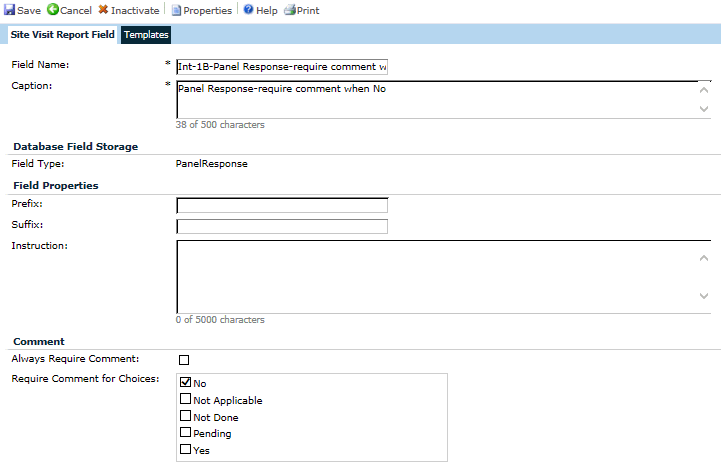
Field Properties for Text
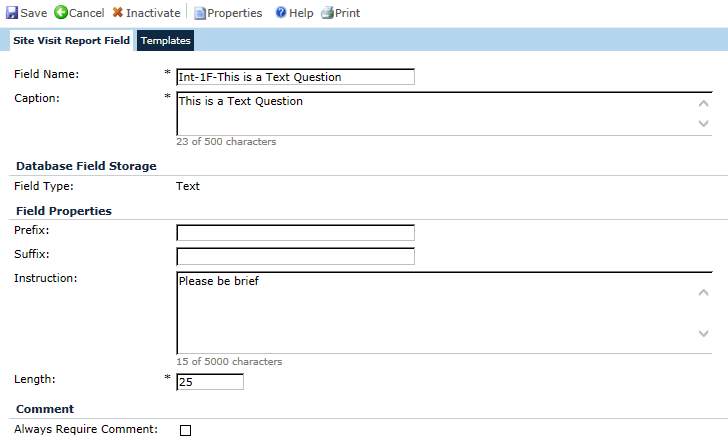
Field |
Description |
Field Name |
The user can enter the name of the site visit report field. This field can hold up to 50 characters and is required. It will NOT appear on the monitoring report. This field is added on the Site Visit Report Template on the Fields drop down field of the Site Visit Report Panel tab. To easily find this panel question, we recommend that you title the field with the number that reflects the section and question on your report. For instance, if the question is on the Interim report section D question 1, enter Int-D1 as part of the field name. |
Caption |
This is the question that appears on the monitoring report. It is required and can hold up to 500 characters. |
Field Type |
When adding a field, the user selects whether the field will be:
Once the record is added, the field type cannot be changed. The field becomes read only. |
Prefix |
The administrator enters text, up to 25 characters, that will appear before the Site Visit Report author's response. This text will appear on the screen to help the author enter a reply, but not on the printed report. |
Suffix |
The administrator enters text, up to 25 characters, that will appear after the Site Visit Report author's response. This text will appear on the screen to help the author enter a reply, but not on the printed report. As an example, if the author is answering a question about the number of years, you would select a number field and enter "Years" as the suffix. |
Instruction |
The administrator can enter instruction on how to complete the field with up to 5000 characters. This instruction will appear on the module, but it will not print on the report. |
Integer Places |
This field appears for a field type of Number or Currency. When visible, the field is required and the user can enter a number between 1 and 9 that will indicate the total number of digits to the left of the decimal. This field will default to 3. |
Decimal Places |
This field appears for a field type of Number or Currency. When visible, the field is required and the user can enter a number between 0 and 9 that will indicate the total number of digits to the left of the decimal. This field will default to 0. |
Allow dates in the future? |
This field appears for a field type of Date or DateTime. A check in the box will allow dates to be entered that are beyond the current date. |
Restrict to project date range |
This field appears for a field type of Date or DateTime. The default is a check in the box, which will prevent dates from being entered that do not coincide with the dates of the project. |
Minimum Date |
This field appears for a field type of Date or DateTime and the Restrict to Project Date Range field is unchecked. This field will allow future dates. |
Maximum Date |
This field appears for a field type of Date or DateTime and the Restrict to Project Date Range field is unchecked. This field will allow future dates. |
Length |
This field appears for a field type of Text. When visible, the field is required and the user can enter a four digit integer between 1 and 5000 number limiting the size of the field. This field will default to 25. |
Field Choices |
This field appears for a field type of DropDownList. The table will display the available choices for this Custom Field. The columns displayed will include:
|
Always Require Comment |
A check in this box will require the Site Visit Report Author to leave a comment for this panel question regardless of the answer to the question. |