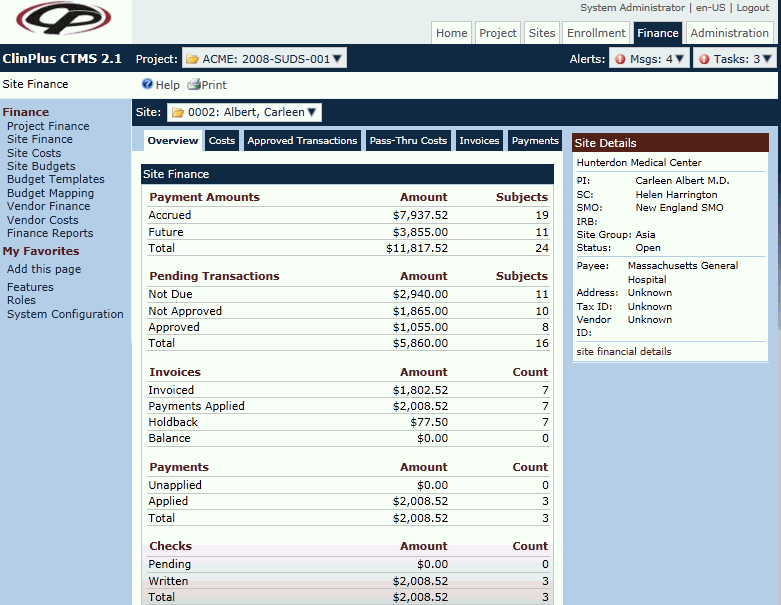
The Site Finance Overview module displays a snapshot of the financial situation of the site including current and future payments, pending transactions, invoices, and checks. The Amount and Count fields are formatted in the current currency culture, as defined in the Currency Culture Configuration variable. This page is visible when the Enable Site Budgets Configuration Variable is set to True. Additional information can be found on the Costs, Approved Transactions, Pass-Thru Costs, Invoices, and Payments tabs. On the far right of the screen is the Site Details Overview panel, which displays general information about the selected site.
Additional information can be found on the Side Panel (see table below).
Click here for a description of the Common Buttons found throughout the system.
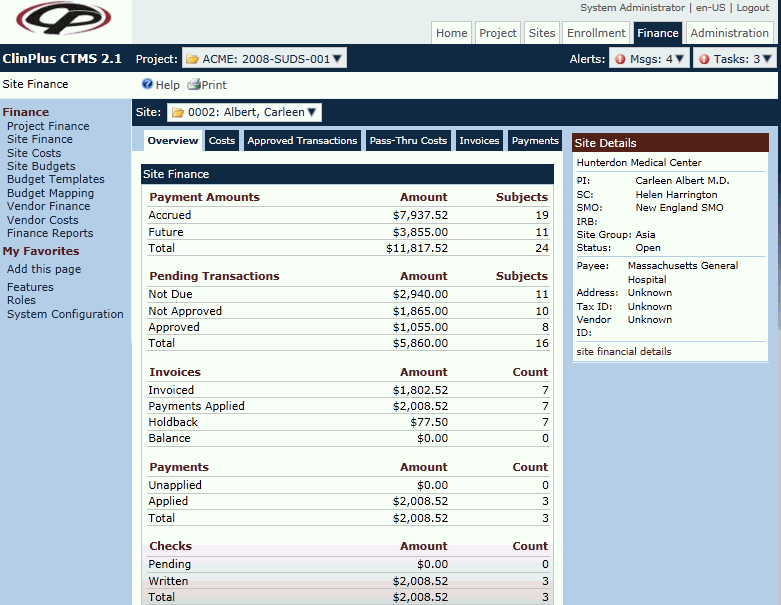
|
Field |
Description |
|
Payment Amounts |
|
|
Accrued |
The Amount field displays the total amount of all payment transactions, excluding payment events that have not yet occurred (such as Subject Visits). The Subjects field displays the number of Subjects that contribute to the Amount field. |
|
Future |
The Amount field displays the total amount for all payment transaction for events that have not yet occurred (such as Subject Visits). The Subjects field displays the number of Subjects that contribute to the Amount field. |
|
Total |
The Amount field is the sum of the Accrued and Future fields. The Subjects field displays the number of Subjects with at least one payment transaction. |
|
Subjects without Budgets |
The Amount field displays a zero. The Subject field displays the number of Subjects who have not been assigned a Site Budget. |
|
Pending Transactions |
|
|
Not Due |
The Amount field displays the total amount of payment transactions that are not due to be paid because the associated payment visit events has not yet occurred. The Subjects field displays the number of Subjects that contribute to the Amount field. |
|
Not Approved |
The Amount field displays the total amount of payment transactions that have not yet been approved |
|
Approved |
The Amount field displays the total amount of payment transactions that have been approved for payment but have not yet been invoiced. The Subjects field displays the number of Subjects that contribute to the Amount field. |
|
Total |
The Amount field is the sum of the Not Due, Not Approved, and Approved Amount fields. The Subject field displays the number of Subjects with at least one pending payment transaction. |
|
Invoices |
|
|
Invoiced |
The Amount field displays the total amount of payment transactions that have been invoiced. The Count field displays the number of records (i.e. Invoices or Site Payments) that contribute to the Amount field. |
|
Payments Applied |
The Amount field displays the total amount of payments that have been applied to Invoices. The Count field displays the number of records (i.e. Invoices or Site Payments) that contribute to the Amount field. |
|
Holdback |
The Amount field displays the total amount withheld from Invoices. The Count field displays the number of records (i.e. Invoices or Site Payments) that contribute to the Amount field. |
|
Balance |
The Amount field is the Invoiced field minus the sum of Payments Applied and Holdback Amount fields. The Count field displays the number of records (i.e. Invoices or Site Payments) that contribute to the Amount field. |
|
Payments |
|
|
Unapplied |
The Amount field displays the total amount of payments that have not yet been applied to Invoices. The Count field displays the number of records (i.e. Invoices or Site Payments) that contribute to the Amount field. |
|
Applied |
The Amount field displays the total amount of payments that had been applied to Invoices. The Count field displays the number of records (i.e. Invoices or Site Payments) that contribute to the Amount field. |
|
Total |
The Amount field is the sum of the Unapplied and Applied fields. The Count field displays the number of records (i.e. Invoices or Site Payments) that contribute to the Amount field. |
|
Checks |
|
|
Pending |
The Amount field displays the total amount of payments that are in a Pending status and do not have a check number assigned. The Count field displays the number of records (i.e. Invoices or Site Payments) that contribute to the Amount field. |
|
Written |
The Amount field displays the total amount of payments that are in a Paid status and have a check number assigned. The Count field displays the number of records (i.e. Invoices or Site Payments) that contribute to the Amount field. |
|
Total |
The Amount field is the sum of the Pending and Written Amount fields. The Count field displays the number of records (i.e. Invoices or Site Payments) that contribute to the Amount field. |
Side Panel displays general information on the selected Site. By clicking the Site Financial Details link, additional tabs open including Site and Finance.
|
Site Details displays the Project Site page and allows you to view and edit information. |
|
|
|
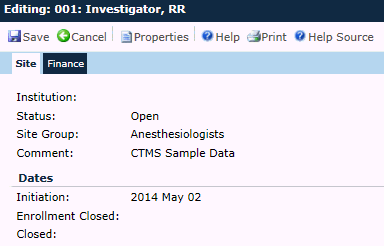 |
|
Field |
Description |
|
|
|
|
The user can view all messages. An alert indicates that there is an unread message. |
|
|
The user can view all tasks and mark them as either complete or incomplete. |
|
|
|
The name of the current project is displayed. Users can select projects to view or edit if they are in the System Administrator role or have an active role in the project in one of the following:
When a user clicks the Prev button, the current Project will change to the previous Project (in alphabetical order) in the user's current list of Projects. When a user clicks on the Next button, the current Project will change to the next Project (in alphabetical order) in user's current list of Projects.
An icon will display the status of the current project:
|
|
Site Number/Name |
The name is comprised of the Site number and the Site name. If a Site number has been assigned, it will be displayed; otherwise, it will be blank. The Site name is based on the Site Display Name Field Configuration variable. If the value is Institution Name and an institution has not been assigned to the site, then Unknown will be displayed. If the value is Investigator Name, then the name of the Principal Investigator will be displayed; otherwise, Unknown will appear. |
|
|
The site is a startup. |
|
|
The site is not used. |
|
|
The site is open. |
|
|
The site is on enrollment hold. |
|
|
The site is closed. |
|
Domain |
The current domain is displayed. It is the Domain the project was added to within Domains. |
|
Protocol |
The protocol displays what is entered within Project Details on the Protocol tab. |
|
Country |
The current country is displayed. It is the country assigned while setting up a site. |
|
Site |
The Site is the name of the site. It can display number and investigator name or number and site name based on the Project Configuration settings. |
|
Status |
The status of the site is displayed. |
|
Institution |
The displays the site's institution (which is Val Institution in the example above). |
|
PI |
The principal investigator is displayed. It is assigned by checking the primary check box on the Site Staff Role Dialog. |
|
SC |
The study coordinator is displayed. It is assigned by checking the primary check box on the Site Staff Role Dialog |
|
CRA |
The CRA displays the current CRA for the study based on Roles. |
|
RCRA |
The RCRA displays the current RCRA for the study based on Roles. |
|
SMO |
Site Management Organizations is displayed. If no SMO has been entered, then this field will be hidden. |
|
IRB |
Institutional Review Board (IRB) is displayed. |
|
Site Group |
Site Groups are displayed unless they have not been defined for the current project. |
|
Payee |
The name who will receive payment will be displayed. This is set up when creating a Site on the Finance tab or by clicking the site financial details link. |
|
Address |
The address of the payee is listed if known. This is set up when creating a Site on the Finance tab or by clicking the site financial details link. |
|
Tax ID |
The tax id number of the payee is displayed. This is set up when creating a Site on the Finance tab or by clicking the site financial details link. |
|
Vendor ID |
The vendor id number of the payee is displayed. This is set up when creating a Site on the Finance tab or by clicking the site financial details link. |