The Payments tab lists payments
for the current Site. The user can add
a payment by clicking ![]() or edit a payment event by clicking
or edit a payment event by clicking ![]() ,
which opens the Site
Payment module.
,
which opens the Site
Payment module.
The system assigns payments in a chronological order, making payments to the invoices that are oldest to close them out. Payments can be voided, which unapplies the payment to any invoices.
Additional information can be found on the Overview, Costs, Approved Transactions, Pass-Thru Costs, and Invoices tabs.
Click Common Buttons for a description of the buttons found throughout the system and their uses.
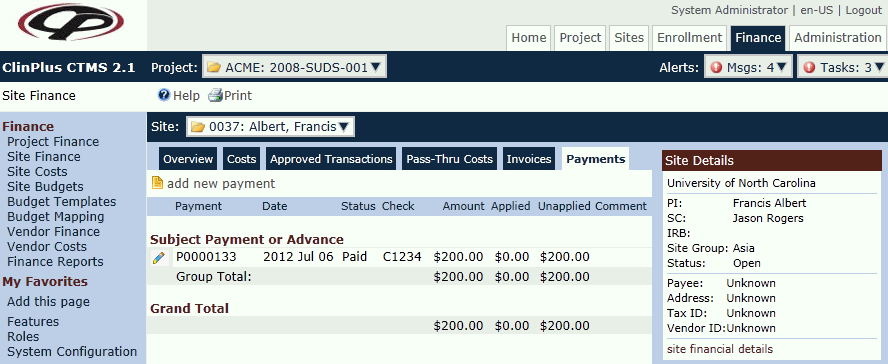
Field |
Description |
Payment |
This column lists the payment number of the transaction. Its formatting is based on the Site Payment Number Length and Site Payment Number Prefix Configuration Variables under the Finance and Budgets configuration group.. |
Date |
This column lists the date of the transaction. Its formatting is based on the Site Payment Check Number Length and Site Payment Check Number Prefix Configuration Variables under the Finance and Budgets configuration group.. |
Status |
This column lists the status of the transaction:
|
Check |
This column lists the check number of the transaction. |
Amount |
This column lists the Payments field from the Site Finance Overview Tab. |
Applied |
This column lists the Applied Payments field from the Site Finance Overview Tab. |
Unapplied |
This column lists the Unapplied Payments field from the Site Finance Overview Tab. |
Comment |
This column displays any information entered that pertains to the transaction. |