The Invoices tab displays a
list of invoices for the current Site and allows the user the ability
to create a new invoice from approved transactions. The user can create
an invoice by clicking ![]() ,
which opens the Site
Invoice module or edit an
event by clicking
,
which opens the Site
Invoice module or edit an
event by clicking ![]() , which opens the Invoice
module. Invoices can be voided, which returns all transactions to posted
and unapplies any payments. Additional information can be found on the
Overview,
Costs,
Approved
Transactions, Pass-Thru
Costs, and Payments
tabs.
, which opens the Invoice
module. Invoices can be voided, which returns all transactions to posted
and unapplies any payments. Additional information can be found on the
Overview,
Costs,
Approved
Transactions, Pass-Thru
Costs, and Payments
tabs.
Click Common Buttons for a description of the buttons found throughout the system and their uses.
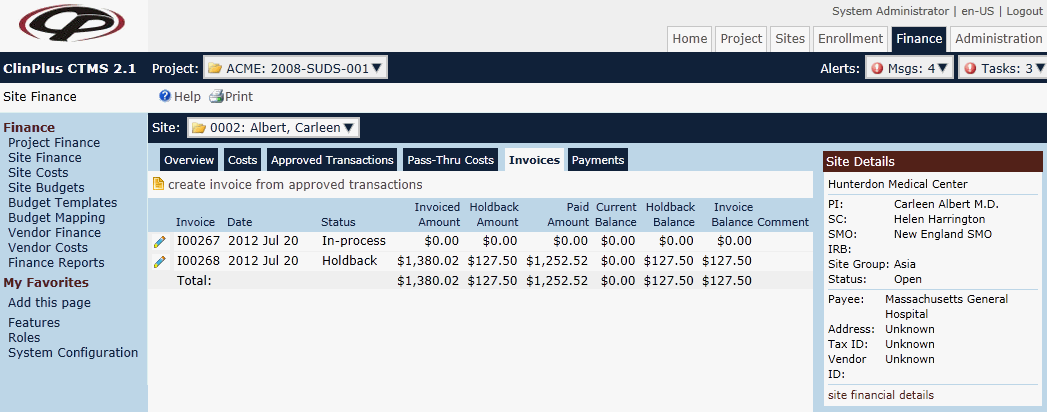
Field |
Description |
Invoice |
This column lists the invoice number of the transaction. The formatting is based on the Site Payment Invoice Number Length and Site Payment Invoice Number Prefix Configuration Variables. |
Date |
This column lists the date of the transaction. |
Status |
This column lists the status of the transaction. If the status of an Invoice is:
The status of an Invoice is updated automatically whenever payments are applied to the Invoice (or existing payments are voided). |
Invoiced Amount |
This column lists the Invoiced field from the Site Finance Overview Tab. |
Holdback Amount |
This column lists the Holdback field from the Site Finance Overview Tab. |
Paid Amount |
This column lists the Payments Applied field from the Site Finance Overview Tab. |
Current Balance |
This column lists the Invoices Balance field from the Site Finance Overview Tab. |
Holdback Balance |
This column lists the Invoices Holdback field from the Site Finance Overview Tab. |
Invoice balance |
This column lists the Invoices Holdback and the Invoices Balance fields from the Site Finance Overview Tab. |
Comment |
This column displays any information entered that pertains to the transaction. |