The purpose of this module is to add a single Project record, create the initial Project Database, import Project Configuration and/or Project Code tables from other projects, and to add sample data to a project for Test databases.
Click Common Buttons for a description of the buttons found throughout the system and their uses.
Adding a Test Project
The
administrator enters the required fields (*), determines if sample data
is desired, and clicks ![]() .
.
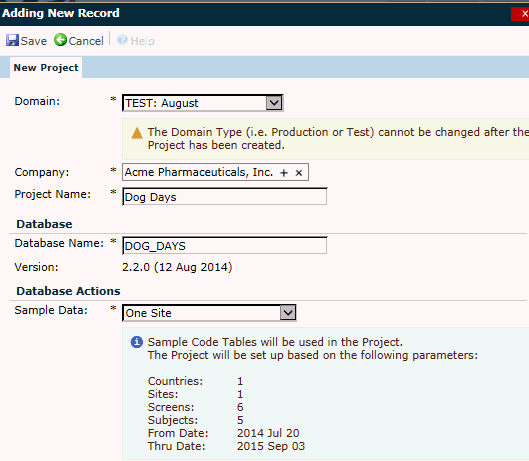
Adding a Production Project
The
administrator enters the required fields (*) and clicks ![]() .
.
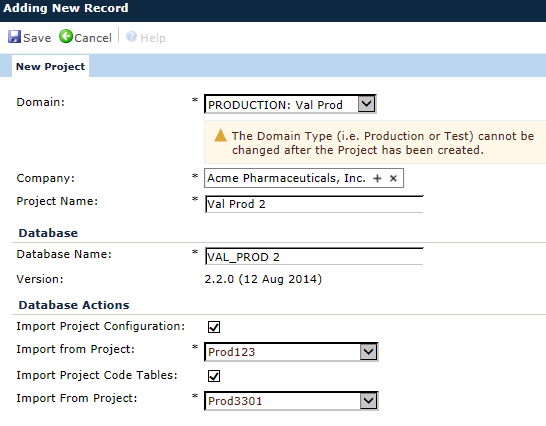
After clicking ![]() ,
checks are performed to ensure that the Project
Name and the Project Database
Name fields are unique
across all Projects. If the checks fail,
the new Project will not
be created.
,
checks are performed to ensure that the Project
Name and the Project Database
Name fields are unique
across all Projects. If the checks fail,
the new Project will not
be created.
If the checks pass, the Process Status module will open and progress bars will indicate the execution of scripts and the creation of project files. Once complete, the Project module will open with a message that says the project has been created. Two additional tabs will appear, Protocol and Key Roles. A new project database will be created in SQL Server using the name provided in the Database Name field. The database name will be prefixed with the value of the Application Database Prefix configuration variable to create the full name of the database on the SQL server.
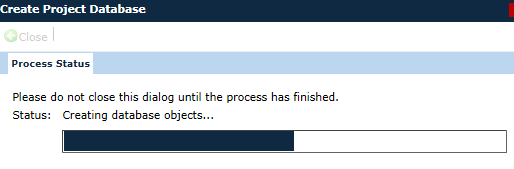
Field |
Description |
Domain |
The user selects from a list of active Domains. If a Domain was selected on the Projects List page, it will be used as the default value for this field. |
Company |
This field only displays if the application has been licensed for Multi-Domain Edition and if visible, is required. It is populated by the Global Institution Browse Dialog with Global Institutions that have the Use as Project Company field checked. If a Default Company has been assigned to the selected Domain, the value will be used as the default. |
Project Name |
This field can contain up to 25 characters and is required. When adding a new record, the value of the Project Name field will be copied to the Database Name field when the Project Name field is being edited.
|
Database Name |
This field can contain up to 25 characters and is required. Input will be masked to restrict entry to the following types of characters:
|
Version |
The version of the database is displayed. This field is read only. |
Sample Data |
This field is visible only when the selected Domain has a Domain Type of Test. If visible, it is required. The choices include:
|
Import Project Configuration |
This field will be hidden and set to unchecked when the Sample Data field is visible and has a selected value other than No Sample Data. When checked, the Import from Project field appears. |
Import [Configuration] from Project |
This field is visible when the Import Project Configuration check box is checked. It will be populated with the list of active projects that have a database status of Available. This field will be hidden and cleared of any selected value when the Sample Data field is visible and has a selected value other than No Sample Data. When a project is selected, the configuration variables that have been overridden will be imported. |
Import Project Code Tables |
This field will be hidden and set to unchecked when the Sample Data field is visible and has a selected value other than No Sample Data. When checked, the Import from Project field appears. |
Import [Code Tables] from Project |
This field is visible when the Import Project Code Tables check box is checked. It will be populated with the list of active projects that have a database status of Available. This field will be hidden and cleared of any selected value when the Sample Data field is visible and has a selected value other than No Sample Data. When a project is selected, the following project code tables will be imported:
|