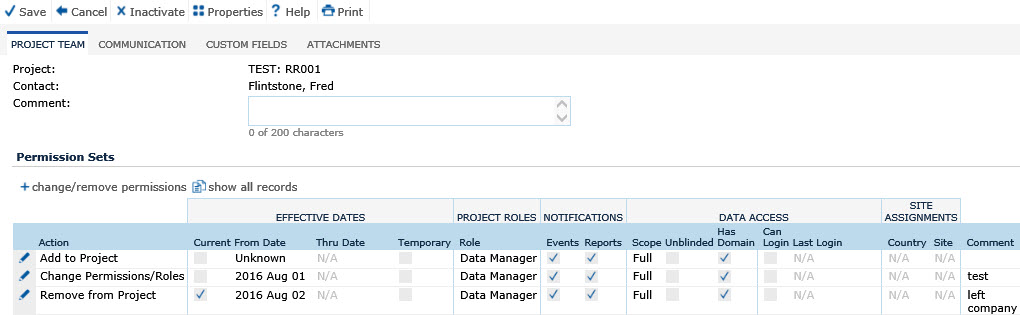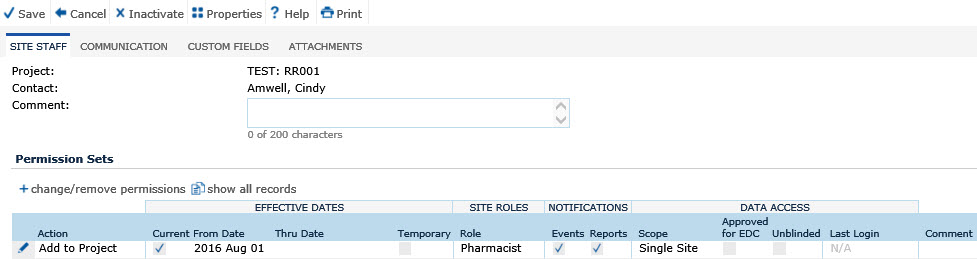Field |
Description |
Project |
This field is read only and indicates
the project that is connected to this record. |
Contact |
This field is read only and indicates
the contact whose record is being changed. |
Comment |
Enter
a comment, if desired, up to 200
characters. |
PERMISSION
SETS |
|
Action |
This
column displays the events that occurred on this contact's record
including Add to Project,
Change Permissions/Roles,
or Remove from Project. |
EFFECTIVE DATES |
|
Current |
This column displays a check if
the record is current. |
From Date |
This column displays the date that
the change in permission or role was started. |
Thru
Date |
This column displays the date that
the change in permission or role ended. |
Temporary |
A
check in this column indicates that there is a Thru Date for this
change. |
PROJECT/SITE ROLES |
|
Role |
This
column lists the roles the contact is assigned for the specific
project. |
NOTIFICATIONS |
|
Events
|
A blank box in this column indicates
that the contact will not receive event notifications for this
project. A check indicates the contact will receive event notifications.
A red X
indicates that the contact does not have permission
for the current Project’s Domain. A user with Insert
permission
for
Global Contacts can go to the contact's global
contact record and check that the Status is
Current, the Login
is
granted for Production and is not locked out, and Data
Access is
provided to the required Domain. |
Reports |
A
blank box in this column indicates that the contact will not receive
report notifications for this project. A check indicates the contact
will receive report notifications. A red X
indicates that the contact does not have permission
for the current Project’s Domain. A user with Insert
permission
for
Global Contacts can go to the contact's global
contact record and check that the Status is
Current, the Login
is
granted for Production and is not locked out, and Data
Access is
provided to the required Domain. |
DATA ACCESS |
|
Scope |
The
Scope column indicates
the Domain Scope the contact has been granted. The options
are:
Full:
Full access to and Notifications for all countries and sites Mixed:
Full access to Selected Countries and Sites and Read Only
to others Restricted:
Full access to Selected Countries and Sites and No Access
to others Read
Only: Read only to all countries and sites |
Approved for EDC |
This field is only visible for an EDC project. A check in this
box indicates that the contact has access to an EDC Study. |
Unblinded |
This field is only visible for an EDC project. A
check in this box indicates the contact has access to unblinded
data in the Randomization section of an EDC Study. |
Has Domain* |
A check in this box indicates that
the contact has permission for the current Project's Domain. To
add domain access, go to the Data Access tab for this
contact. |
Can Login* |
A check in this box indicates that
the contact has permission to login into the system. To add Login
capability, go to the Login
tab for this contact. |
Last Login |
This
column displays the date that this contact last logged into the
system. |
SITE
ASSIGNMENTS |
|
Country* |
This column indicates the number of
Countries that the
contact can access. |
Site* |
This column indicates the number of
Sites that the contact
can access. |
Comment |
This
column displays any comments entered on the Permission Set module,
if entered. |
 ,
it is better to keep the history of each change that was made to the contact's
record by clicking the Change/Remove
Permissions button. This opens the Change Permissions
module. If
the contact is Non-Current, then the
action will Restore this Contact. If the contact
is Current
or Future,
then the action will Add a New Permission
Set.
,
it is better to keep the history of each change that was made to the contact's
record by clicking the Change/Remove
Permissions button. This opens the Change Permissions
module. If
the contact is Non-Current, then the
action will Restore this Contact. If the contact
is Current
or Future,
then the action will Add a New Permission
Set.