 and placing a
check in the Include in Project
box.
and placing a
check in the Include in Project
box.The Communication tab allows the user with the ability to manage the communication methods used for this contact in the current Project.
For Project Team
and Site Team Members, all of
the Primary, Current, and Future Address, Phone, Fax, and Email records
from the Global Contact will be added to the Included
in Project group. The Other Communication
Methods records can be included in the project by clicking  and placing a
check in the Include in Project
box.
and placing a
check in the Include in Project
box.
For Site Staff, all of the Primary, Current, and Future Address, Phone, Fax, and Email records from the Global Contact will be added to the Included in Project group if they are linked to the same Institution as the Site Institution.
To add a communication method, either Address, Email, Fax, or Phone, to the Contact's record, click the Add New Communication button for the New Contact Detail module to open.
Click Common Buttons for a description of the buttons found throughout the system and their uses.
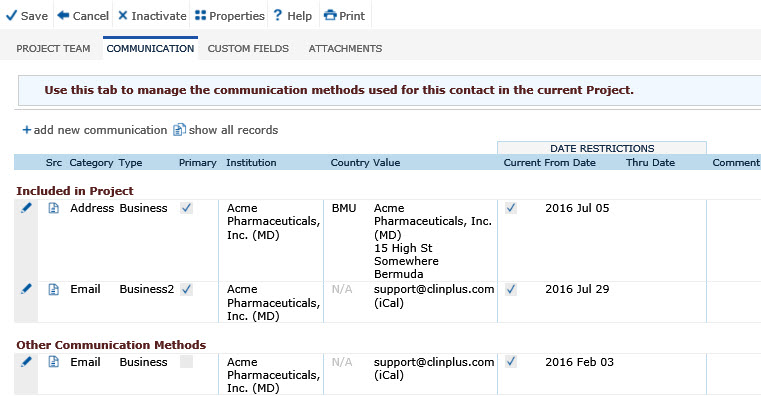
Field |
Description |
Src |
This column displays whether the record is linked to the Global Contact Institution or not.
|
Category |
This column displays whether the record is an Address, Email, Fax, or Phone record. |
Type |
This column displays the type of phone that was selected and is based on the type of communication vehicle. The choice may include:
|
Primary |
A check in this column indicates the record that is primary and will be used in reports and notifications. |
Institution |
This column displays the Institution that is indicated for this contact, if entered. |
Country |
This column displays the Country. |
Value |
This column displays the record, i.e. the phone number if the record is for the phone communication vehicle. |
Current |
A check in this column indicates if the record is still current or used by the contact. |
DATE RESTRICTIONS |
|
From Date |
This column displays the date that the communication method went into effect. The default is the date that the record was added. |
Thru Date |
This column displays the date that the record is no longer valid. If this is not the Primary record, select or add another record in the Contact Address, Contact Email, Contact Fax, or Contact Phone module and make that record Primary. This will display the record under the Not Current category. |
Comment |
This column displays any comments entered in the Contact Address, Contact Email, Contact Fax, or Contact Phone module about this record. |