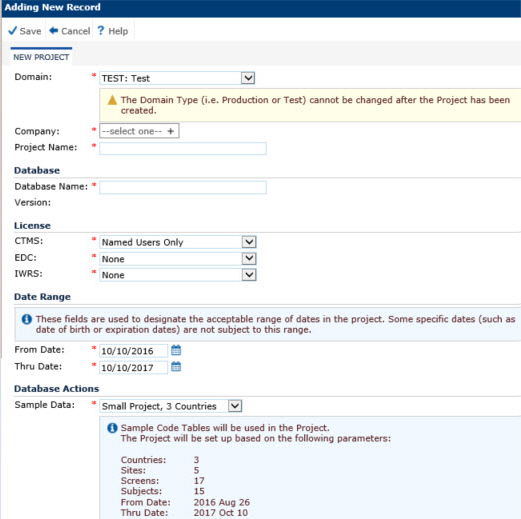
The purpose of this module is to add a single Project record, create the initial Project Database, import Project Configuration and/or Project Code tables from other projects, and to add sample data to a project for Test databases.
Click Common Buttons for a description of the buttons found throughout the system and their uses.
Adding a Test Project
The administrator enters the required fields (*), determines if sample data is desired, and clicks Save.
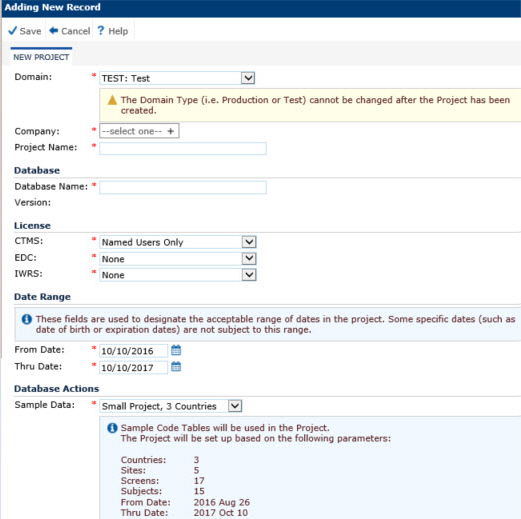
Adding a Production Project
The administrator enters the required fields (*) and clicks Save.
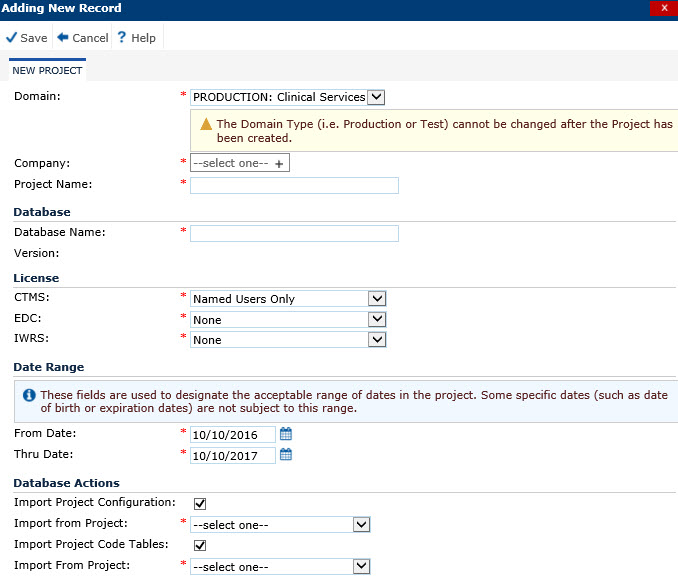
After clicking Save, checks are performed to ensure that the Project Name and the Project Database Name fields are unique across all Projects. If the checks fail, the new Project will not be created.
If the checks pass, the Process Status module will open and progress bars will indicate the execution of scripts and the creation of project files. Once complete, the Project module will open with a message that says the project has been created. Two additional tabs will appear, Protocol and Key Roles. A new project database will be created in SQL Server using the name provided in the Database Name field. The database name will be prefixed with the value of the Application Database Prefix configuration variable to create the full name of the database on the SQL server.
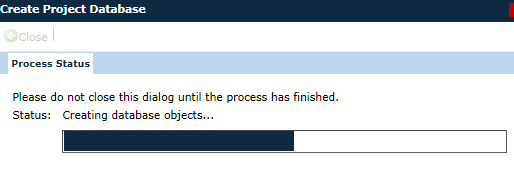
Field |
Description |
Domain |
The user selects from a list of active Domains. If a Domain was selected on the Projects List page, it will be used as the default value for this field. |
Company |
This field is required. It is populated by the Global Institution Browse Dialog with Global Institutions that have the Use as Project Company field checked. If a Default Company has been assigned to the selected Domain, the value will be used as the default. |
Project Name |
This field can contain up to 25 characters and is required. When adding a new record, the value of the Project Name field will be copied to the Database Name field when the Project Name field is being edited.
|
DATABASE |
|
Database Name |
This field can contain up to 25 characters and is required. Input will be masked to restrict entry to the following types of characters:
|
Version |
The version of the database is displayed. This field is read only. |
LICENSE |
|
CTMS |
The user selects either None, Named Users Only, or Named Users and Project Users as selected in the CTMS field of the Project module. |
EDC |
The user selects either None, Named Users Only, or Named Users and Project Users as selected in the EDC field of the Project module. |
IWRS |
The user selects either None or Named Users and Project Users as selected in the IWRS field of the Project module. |
DATE RANGE |
|
From Date |
This field determines the start of the project. Future dates are allowed. The default is the current date when a new project record is created. |
Thru Date |
This field determines the end of the project. Future dates are allowed. The default is one year from the current date when a new project record is created. |
DATABASE ACTIONS |
|
Sample Data |
This field is visible only when the selected Domain has a Domain Type of Test. If visible, it is required. The choices include:
|
Import Project Configuration |
This field will be hidden and set to unchecked when the Sample Data field is visible and has a selected value other than No Sample Data. When checked, the Import from Project field appears. |
Import [Configuration] from Project |
This field is visible when the Import Project Configuration check box is checked. It will be populated with the list of active projects that have a database status of Available. This field will be hidden and cleared of any selected value when the Sample Data field is visible and has a selected value other than No Sample Data. When a project is selected, the configuration variables that have been overridden will be imported. |
Import Project Code Tables |
This field will be hidden and set to unchecked when the Sample Data field is visible and has a selected value other than No Sample Data. When checked, the Import from Project field appears. |
Import [Code Tables] from Project |
This field is visible when the Import Project Code Tables check box is checked. It will be populated with the list of active projects that have a database status of Available. This field will be hidden and cleared of any selected value when the Sample Data field is visible and has a selected value other than No Sample Data. When a project is selected, the following project code tables will be imported:
|
In the Database Initialization module, the user selects the type of data to be added to the project and then clicks Save for the system to generate the sample data. After clicking Save, a confirmation dialog warns the user that the existing data in the project database (including the audit trail) will be permanently deleted and replaced with sample data based on the value of the Sample Data field. A progress bar will display during the initialization.
If you click Cancel, you are returned to the Project tab.
Click Common Buttons for a description of the buttons found throughout the system and their uses.
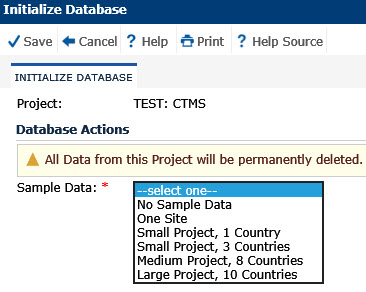
After clicking Save, the Process Status module displays the progress bar. Do not close this module until the process has completed. The system is returned to the Project tab.
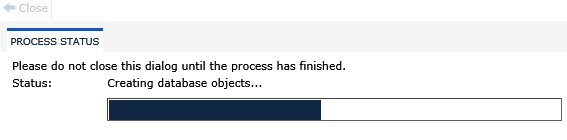
Field |
Description |
Sample Data |
The user selects the type of sample data to be generated into the Test project. |
No Sample Data |
No data is generated |
One Site |
|
Small Project, 1 Country |
|
Small Project, 3 Countries |
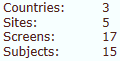 |
Medium Project, 5 Countries |
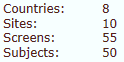 |
Large Project, 10 Countries |
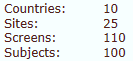 |