 ,
which opens the Key
Role module.
,
which opens the Key
Role module. On the Key Roles tab, the user
can view the members of the Project Team
who have been assigned a Key Role according to their Domain
Scope of Full. If a role
has not been auto-assigned, you
can assign a Key Role by clicking
 ,
which opens the Key
Role module.
,
which opens the Key
Role module.
This tab appears on the Project Details, Site, Project, and Project Country modules.
Click Common Buttons for a description of the buttons found throughout the system and their uses.
Key Roles Tab on Project Module:
On
the Project module, other available
tabs include Project, Protocol,
and Custom
Fields (if defined). Clicking  opens
the Key Role module.
The Custom Fields tab
is defined under the Project base
table.
opens
the Key Role module.
The Custom Fields tab
is defined under the Project base
table.
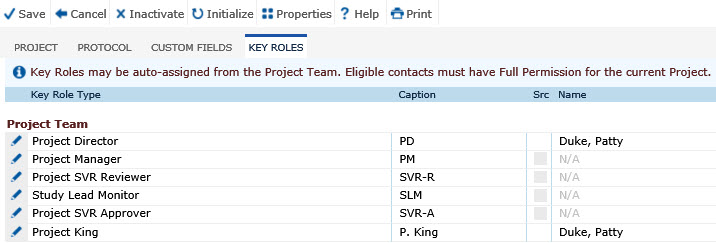
Key Roles Tab on Site Module:
On the Key Roles tab, the user can view the members of the Site Team who have been assigned a Key Role including all active Site Team members who have been assigned a Site Role equal to the Key Role Type.
For the Site module, other available tabs include Site, Memo, Finance, Custom Fields (if defined), Import if enabled), and Exclusions. The Custom Fields tab is defined under the Site base table.
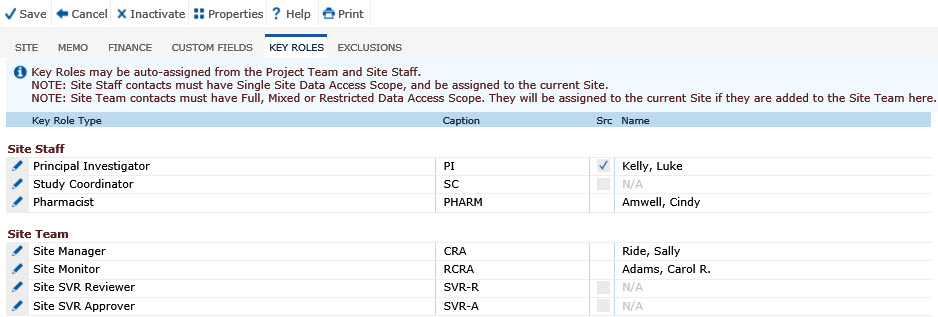
Key Roles Tab on Project Country Module:
On
the Project Country module,
other available tabs include Project
Country and Custom
Fields (if defined). Clicking  opens
the Key Role module.
The Custom Fields tab
is defined under the ProjectCountry base
table.
opens
the Key Role module.
The Custom Fields tab
is defined under the ProjectCountry base
table.
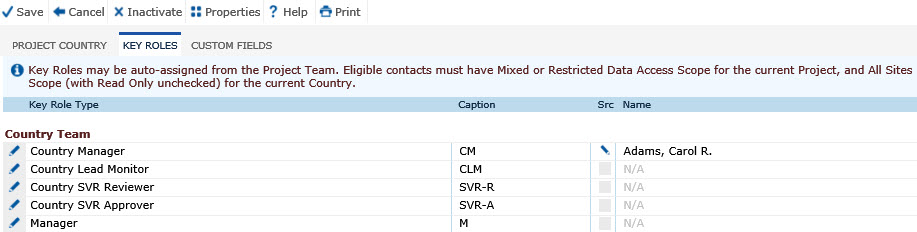
Field |
Description |
Key Role Type |
A list of default roles are displayed. |
Caption |
Shortened name of Key Role Type. |
Name |
The name of the global contact will be displayed if the project team member who has full domain scope. |
Auto Assign |
A check in this column indicates that the project team member has been automatically assigned to this role. |