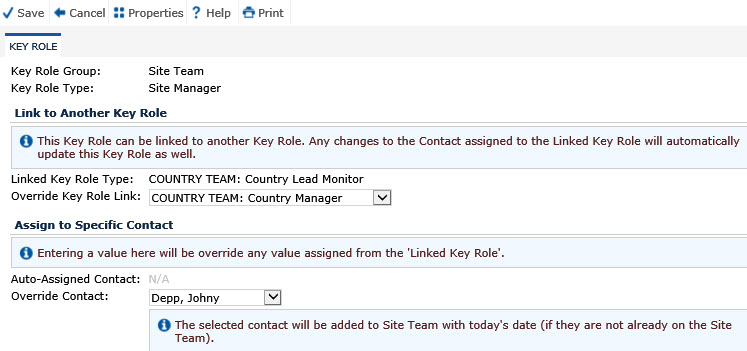 .
.The Key Role screen provides the user with the ability to either edit or assign a specific contact to a Key Roles position for the Project. You also can link to another Key Role for Country and Site Team roles. Changing the Contact assigned to a Key Role will override a linked key role. When editing or assigning a Key Role to a specific contact, click the drop down arrow, which will display a list of available choices. If the team member you would like to add is not available in this list, add them to the Project Team or Site Team. They must be in the Global Contact library.
Clicking Save will return you to the Key Roles tab.
Click Common Buttons for a description of the buttons found throughout the system and their uses.
Key Role Can Be Linked to Another Key Role
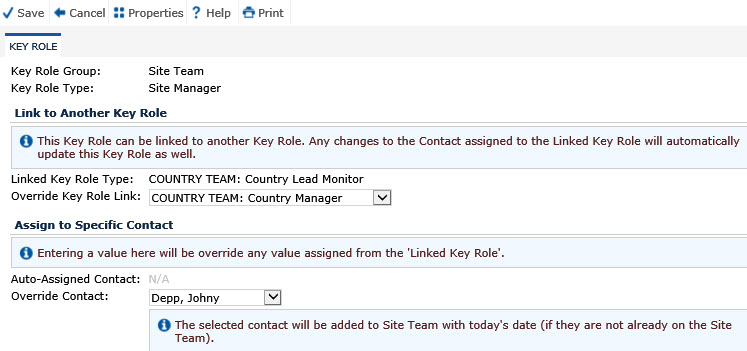 .
.
Key Role Can NOT Be Linked to Another Key Role
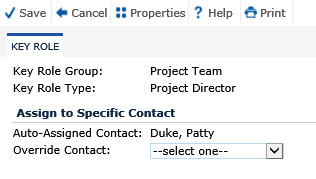
Field |
Description |
Key Role Group |
This field is read only. |
Key Role Type |
The Caption for this field is based on the Key Role Type selected when editing the record from the Key Roles module. The list of available choices will be based on the Key Role Type selected when editing the record, and which Key Role Group is defined for the module. |
Linked Key Role |
This field is visible when the Key Role Group is set to Country Team or Site Team. If visible, it is read only. Links are established in the System Table Key Role Type module. |
Override Key Role Link |
Use the drop down arrow to display a list of roles to select to override the default linked Key Role. This field is visible when the Key Role Group is set to Country Team or Site Team. For Country Team Key Role Types, this field is restricted to the list of Project Team Key Role Types. For Site Team Key Role Types, this field is restricted to the list of Project Team and Country Team Key Role Types. |
Contact |
Use the drop down arrow to display a list of contacts available to assign a Key Role. If the contact you want to add is not on the list, add them to the Project Team or Site Team.
|