The Subject Deviations tab displays
the list of all deviations for the current subject. This tab will be hidden
for those users who do not have permission for Protocol
Deviations. Those with access can add a deviation by clicking ![]() or edit
a deviation by clicking
or edit
a deviation by clicking ![]() ,
which opens the Deviation
module. The caption for this tab section is defined in the Protocol
Deviation Caption Plural Configuration variable. The default caption
is Deviations.
,
which opens the Deviation
module. The caption for this tab section is defined in the Protocol
Deviation Caption Plural Configuration variable. The default caption
is Deviations.
To find an item, use the Search filters:
Class: choices are Protocol Deviation, Protocol Violation Major, and Protocol Violation Minor. This filter will be hidden if the Enable Protocol Deviation Class configuration variable under the Protocol Deviation configuration group is set to False.
Type will filter records based on the Protocol Deviation Type of the record. The available choices are defined on the Protocol Deviation Types of the System Tables page.
Records (Active, Inactive, or All)
Search for a word or string in the record.
To remove all search options, click the ![]() button.
button.
Columns can be sorted in ascending or descending order by clicking the column heading.
Click Common Buttons for a description of the buttons found throughout the system and their uses.
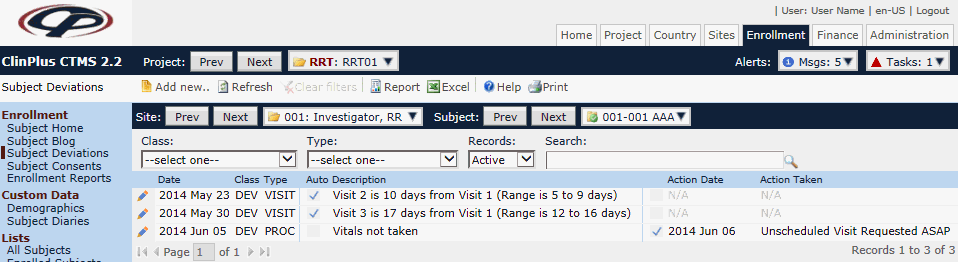
Field |
Description |
Date |
This column lists dates of the deviations by most current first. |
Class |
This column indicates whether the deviation is classified as a Protocol Deviation, Minor Protocol Deviation, or Major Protocol Deviation. This field will be hidden if the Enable Protocol Deviation Class Configuration variable under the Protocol Deviation configuration group is set to false. |
Type |
This column indicates the Protocol Deviation Type from the System Tables Page. This field will be hidden if the Enable Protocol Deviation Class configuration variable under the Protocol Deviation configuration group is set to false. |
Auto |
A check in the box indicates that the deviation had been auto-generated. This field will be hidden if the Enable Protocol Deviation Class configuration variable under the Protocol Deviation configuration group under the Protocol Deviation configuration group is set to false. |
Description |
This column lists a brief explanation of the deviation. This field will be hidden if the Enable Protocol Deviation Class configuration variable under the Protocol Deviation configuration group is set to false. |
Action |
A check in the box indicates that action has been taken. |
Action Date |
This column displays the date that action has been taken. |
Action Taken |
This column displays the action that has been taken. |
Attachments |
This column displays the number of documents attached to the record using X of Y, where Y is the total number of attachments, and X is the number that have been linked/uploaded. A check in front of the display indicates that all attachments have been linked or uploaded. |