Application |
Documents |
Global Inventory |
Project Country |
SharePoint Settings |
Site Visits |
Vendor Payments |
Culture* |
Enrollment |
LDAP (Active Directory) |
Protocol Deviation |
Site |
SMTP Settings |
|
Data import |
Finance and Budgets |
Notifications |
Reports |
Site Documents |
Subject Consent |
|
Document TMF |
Global Contacts |
Project |
Security |
Site Visit Reports |
Subject Visits |
|
*Culture - more information can be found at the National Language Support (NLS) API Reference, which at the time of this edition is located at http://msdn.microsoft.com/en-us/goglobal/bb896001.aspx
Each table has many options, which are called variables. Use the Configuration Group drop down list
to select the appropriate table, then click ![]() next
to an Active or Disabled
variable to open the System
Configuration module.
next
to an Active or Disabled
variable to open the System
Configuration module.
The Disabled variable can be
activated by overriding the value of the dependent variable. For instance,
in the image below, the Global Contacts
table has a disabled variable called Enable
Review Status Browse. By clicking ![]() next to
the variable, the System
Configuration module will open. You will click the Dependencies tab and see that the
disabled variable is dependent on the Enable
Review Status variable to be set to True.
Therefore, to enable Enable Review Status
Browse variable, you must first override the Enable
Review Status variable setting to True.
next to
the variable, the System
Configuration module will open. You will click the Dependencies tab and see that the
disabled variable is dependent on the Enable
Review Status variable to be set to True.
Therefore, to enable Enable Review Status
Browse variable, you must first override the Enable
Review Status variable setting to True.
Click Common Buttons for a description of the buttons found throughout the system and their uses.
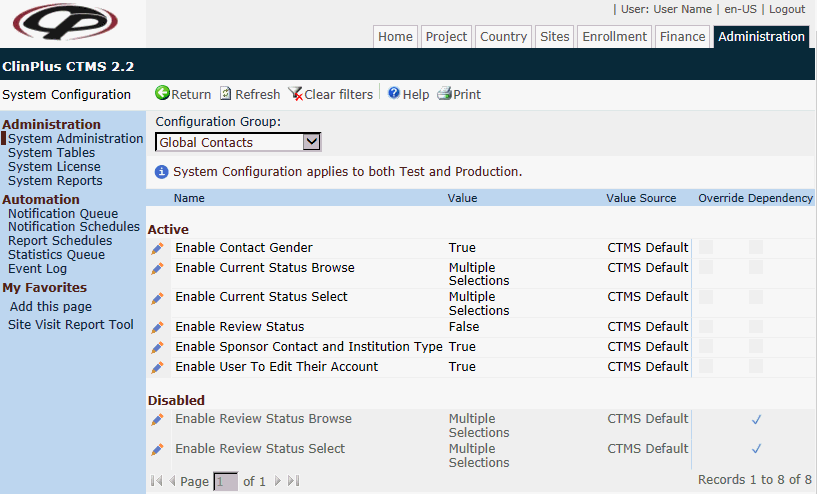
Field |
Description |
Configuration Group |
The user must first select the configuration group from the drop down list to view the options connected to this group. |
Name* |
The name of the item within its configuration group is listed. |
Value* |
The information connected to the item within the configuration group is displayed. |
Value Source* |
The source is either CTMS Default or if the default was overridden, then the value would be System Configuration. |
Override |
A check in the box indicates that the selection is not the default. |
| Dependency | A check in the box indicates that the selection is dependent on another option. Click here to open a PDF document that shows those features with dependencies and their dependent feature. |
* Click the column heading to sort in ascending or descending order.