Not all systems are installed with the Domain feature. A Domain is a way to categorize your projects. CROs usually have Client domains and Pharmaceutical companies often have therapeutic area or department domains. Domains can be added, modified, and inactivated on the Domains page.
The Domain Configuration page provides the administrator with the ability to set up the domain for the needs of the client or department using the tables listed below. Each table contains Domain Configuration variables that impact all projects within a given domain. The variables inherit the settings of the higher level, which is the System Configuration settings. A System level change will change the Domain variable if the Domain variable has not been overridden. Projects within a domain can be modified further in the Project Configuration module.
Culture |
Finance and Budgets |
SharePoint Settings |
Subject Consent |
Data import |
Project |
Site |
Subject Visits |
Document TMF |
Project Country |
Site Documents |
|
Documents |
Protocol Deviation |
Site Visit Reports |
|
Enrollment |
Reports |
Site Visits |
|
To make a change to the settings, first use the Domain
drop down list to select the appropriate domain and then use the Configuration Group drop down list
to select the appropriate table. Click ![]() next to an Active or Disabled
variable to open the Domain
Configuration module.
next to an Active or Disabled
variable to open the Domain
Configuration module.
The Disabled variable can be
activated by overriding the value of the dependent variable. For instance,
in the image below, the Document TMF
table has a disabled variable called TMF
for Country Documents. By clicking ![]() next to
the disabled variable, the Domain
Configuration module will open. You will click the Dependencies
tab and see that this variable is dependent on the Enable
Document Trial Master Files variable to be set to True.
next to
the disabled variable, the Domain
Configuration module will open. You will click the Dependencies
tab and see that this variable is dependent on the Enable
Document Trial Master Files variable to be set to True.
Columns can be sorted in ascending or descending order by clicking the column heading.
Click Common Buttons for a description of the buttons found throughout the system and their uses.
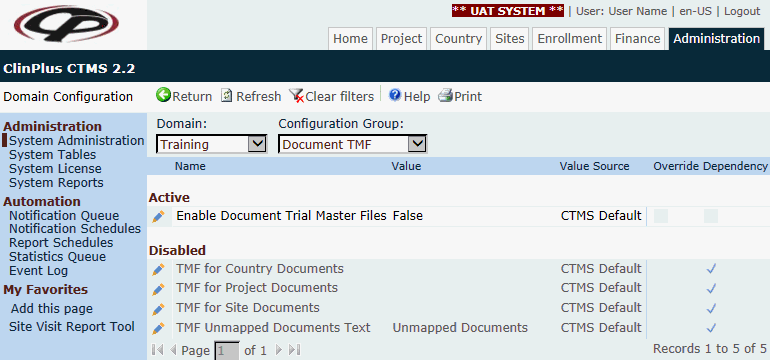
Field |
Description |
Domain |
The user selects the domain from the drop down list. |
Configuration Group |
The user selects the configuration group from the drop down list. |
Name |
The name of the item within its configuration group is listed. |
Value |
The information connected to the item within the configuration group is displayed. |
Value Source |
The source is either CTMS Default or if the default was overridden, then the value would be System Configuration. |
Override |
A check in the box indicates that the selection is not the default. |
| Dependency | A check in the box indicates that the selection is dependent on another option. Click here to open a PDF document that shows those features with dependencies and their dependent feature. |