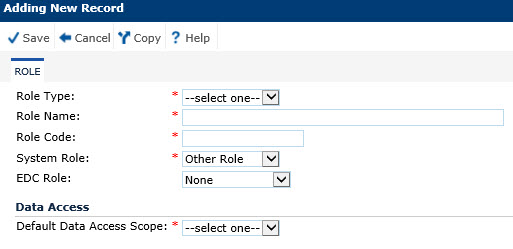
In the Role tab, the user can add or edit the role information. The system features that are assigned to this role are on the Security tab. System roles, those roles that came with the system, must be copied first by clicking the Copy button, then modified. See images below.
Click Save to return to the Roles page.
Click Common Buttons for a description of the buttons found throughout the system and their uses.
Adding a Role
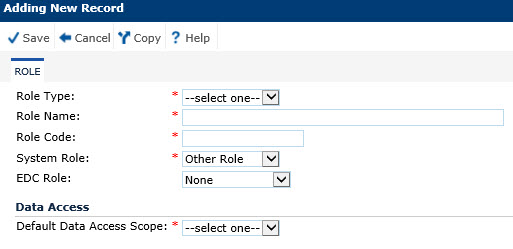
Modifying a Role
While editing a system role, such as Project Manager, click the Copy button.
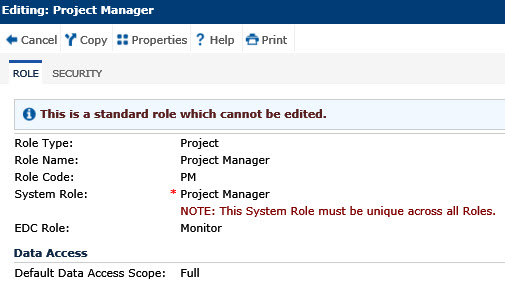
Modify the Role Name and click the Security tab to adjust the user's access to features in the system
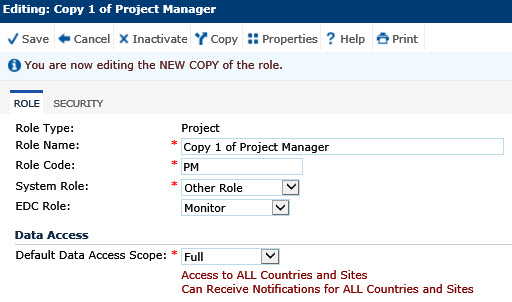
An EDC Role
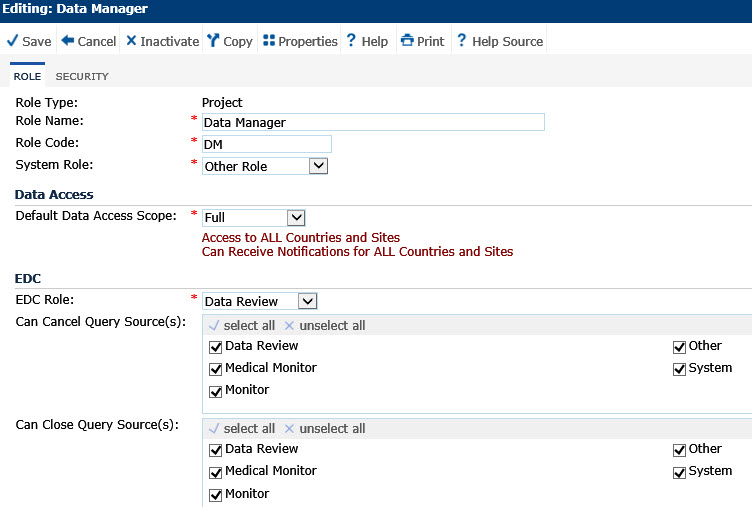
Field |
Description |
Role Type |
When adding a role, this field is required and the user can select from the choices below. When editing, it is read only.
|
Role Name |
The user can enter up to 50 characters. This field is required. |
Role Code |
The user can enter up to 10 characters. This field is required. |
System Role |
When the Role Type is set to Project, this field is required and the user selects from the following choices:
When the Role Type is set to Site, this field is required and the user selects from the following choices:
When the Role Type is set to any other role type, this field is read only and is set to Other Role. |
Default Data Access Scope |
When the Role Type is set to Site, this field will be set to Single Site. When the Role Type is set to CRO, Other, Project, Sponsor, or System, this field is required and the user can select from the following choices:
|
EDC Role |
This field will be hidden when the Enable EDC Features configuration variable under the EDC configuration group is set to False. If visible, this field is required and the user can select from the following choices:
|
Can Cancel Query Source(s): |
This field is visible when the EDC Role field is set to either Medical Monitor, Monitor, or Data Review. The user can select the roles that will be granted permission to cancel the query source from the following choices: Data Review Medical Monitor Monitor Other System |
Can Close Query Source(s): |
This field is visible when the EDC Role field is set to either Medical Monitor, Monitor, or Data Review. The user can select the roles that will be granted permission to close the query source from the following choices: Data Review Medical Monitor Monitor Other System |