 to open the Report
module to make edits to the report design or
to open the Report
module to make edits to the report design or  to open
the Report
Setup module in another browser tab to run the report.
to open
the Report
Setup module in another browser tab to run the report.The System Reports page displays the reports that are available in the following modules: Administration, Country, EDC (if licensed), Enrollment, Finance, Home, IWRS (if licensed), Project, Sites
There are Standard Reports and Custom Reports. Standard Reports are built into CTMS and cannot be modified, but they can be copied and then modified as a custom report. They can be made not available. Custom Reports can be restricted to a single project and made not available.
To view a list of standard reports:
Click the System Reports menu item
Click View/Export icon next to Report List
Optionally, for Is Standard Report, select Yes
Select either Preview or Excel
The administrator can have reports display the date and time in one of several formats. Print Date can be set by an administrator in the Site Visit Reports configuration variable Site Visit Report Print Date Time Zone to the:
Contact's Time Zone - The report will display the date/time in the Time Zone selected in the Time Zone field of the Contact Dialog. If a Time Zone has not been assigned to a Contact, the System Time Zone will be used.
Project Time Zone - The report will display the date/time in the Time Zone specified in the Project Time Zone Configuration Variable in the Project Configuration Group
System Time Zone - The report will display the date/time in the Time Zone specified in the System Time Zone Configuration Variable in the Application Configuration Group
UTC (default) - The report will display the date/time in UTC format
Click  to open the Report
module to make edits to the report design or
to open the Report
module to make edits to the report design or  to open
the Report
Setup module in another browser tab to run the report.
to open
the Report
Setup module in another browser tab to run the report.
Most columns can be sorted in ascending or descending order by clicking the column heading.
Click Common Buttons for a description of the buttons found throughout the system and their uses.
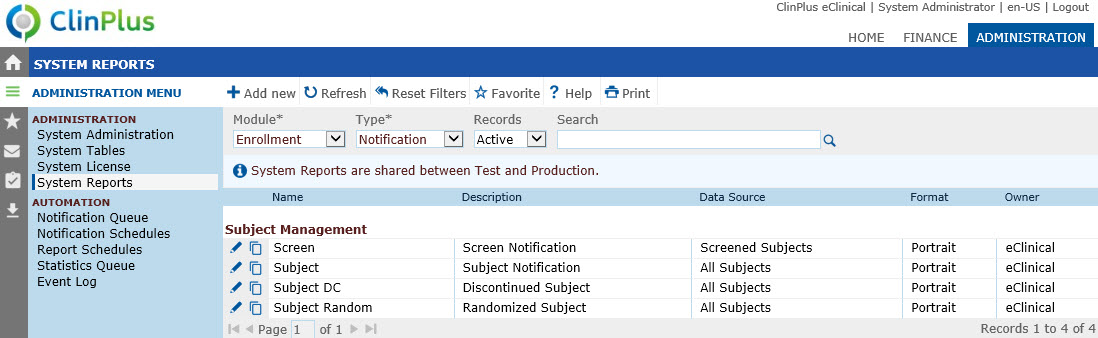
Field |
Description |
Search Fields |
|
Module |
The user can filter the records based on the module:
|
Type |
This field is required before any records are displayed. The user can filter the records in the list based on the Report Type of the Report. The available choices are:
|
Records |
The user can filter the records based on whether they are active or inactive, or simply select all records. |
Search |
The user can enter any word or string to see if it exists in the database. |
Column Headings |
|
Name |
This column displays the names of the reports and separates them into categories when applicable. |
Description |
This column lists a short summary of that describes the report. |
Data Source |
This column indicates the data source that pulls the information. |
Format |
This column displays whether the report is designed to display in portrait or landscape. |
Owner |
This column displays the selection made from items that were created in the System Code Tables titled Test Articles. For standard reports, the owner will be listed as eClinical with a tool tip of Standard Report. For custom reports, the owner will be listed as the initials of the user who created the report, with a tool-tip of that user’s file name. |
Available |
This column indicates if the table is available to users and will be hidden if the type is either notification or subreport. |