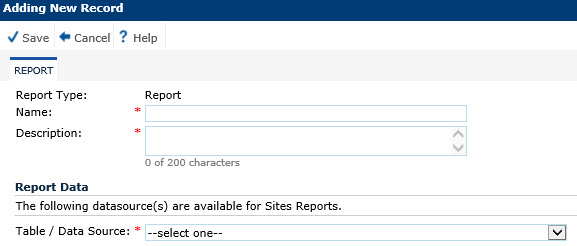
The Report tab allows the user the ability to add or edit a single report record. Both Custom Reports, those created by the user, and Standard Reports, those created by ClinPlus CTMS, can be edited. However, to edit a standard report template, the user must first click the Copy button, which will produce a duplicate of the selected template and adds "Copy of" plus the name of the current report in the Name field. This field can be changed as well as the other fields on this tab and the other tabs, including the Design, Report Fields, Group Fields, Sort Fields, and Filter Fields tabs.
Clicking the Run Report button will open a new tab that will allow the user the ability to select report parameters for the report to produce the desired information. When this button is clicked, the Report Run Dialog will open for the current report. Any unsaved changes will be saved prior to running the report.
Click Common Buttons for a description of the buttons found throughout the system and their uses.
Adding a Report
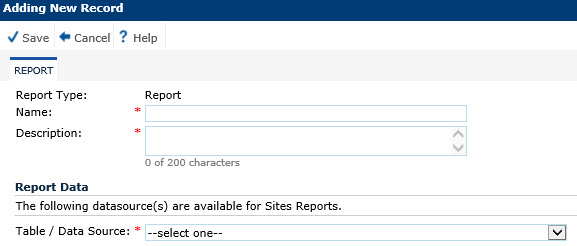
Viewing a Standard Report at Project Level
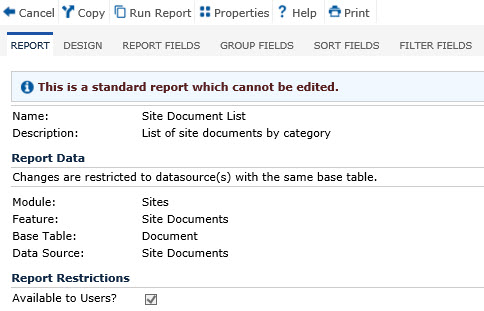
Copying a Standard Report at Project Level
After clicking the Copy button, you will be notified that a copy will be created of the current report. Click OK to continue. The Name field will add "Copy X of [name of report]" where X is the number of copies made of the report.
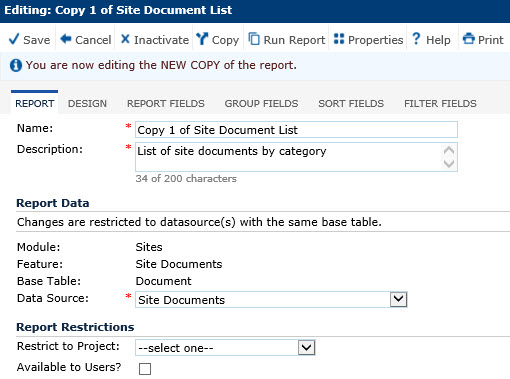
Field |
Description |
Report Type |
This field will be hidden when editing an existing record and read only when adding. This field will default to the value set for the Report Type on the Report List page. |
Name |
This field is required and can hold up to 50 characters. |
Description |
This field is required and can hold up to 200 characters. |
REPORT DATA |
|
Table/Data Source |
For new reports, the user selects from the list of active data sources for the module of the report. |
Module |
This field is hidden when creating a new report and is visible when editing. The system populates this field and is based on the report that is selected. |
Feature |
This field is hidden when creating a new report and is visible when editing. The system populates this field and is based on the report that is selected. |
Base Table |
This field is hidden when creating a new report since the base table will be included in the data source field and read only when visible. |
Data Source |
This field will be required. For new reports, this field is restricted to the list of active data sources for the Module of the report. The Module of a new report is determined by the value of the Module field of the Reports page. The base table name and data source name will be listed for each available data source. For an existing report, this field is restricted to the list of active data sources that have the same base table as the current report. |
REPORT RESTRICTIONS |
|
Restrict to Project |
This field will display when editing an existing record. The user can select from the list of projects. When the value is entered for this field, the report will only be available in that project. This field will be hidden unless the Report Type is set to Report. This field will be hidden if the Report is based on a non-Project data source. |
Available to Users |
This field will display when editing an existing record and the Report Type is set to Report. When this field is checked, the report will be available to all users who have Read permission for the feature of the report. If unchecked, the report will no longer appear on the Reports pages in the Home, Project, Sites, Enrollment and Finance tabs, but will continue to be available on the Reports page of the Administration module. |