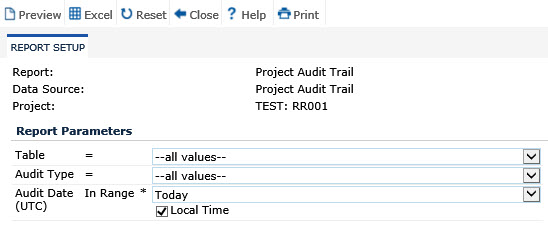
In the Report Setup module, the user can either run a report to be viewed as an Adobe PDF document or export the data into Microsoft Excel. Filters can be used to limit the data under the Report Parameters section. To return all parameters to their default values, click the Reset button.
Create an Adobe PDF Document
Make a selection or leave the Report Parameters section blank
Click the Preview button. The user’s computer must have an application to view the output file, such as Adobe Acrobat Reader. For testing Notifications and Sub-reports, the data will be limited to 20 records.
Export data into Microsoft Excel
Make a selection or leave the Report Parameters section blank
Click the Export button. The user’s computer must have an application to view the output file, such as Microsoft Excel. If the report design has grouping fields defined, then the grouping fields will be converted to ordinary columns and any grouping headers or footers will be ignored.
Click Common Buttons for a description of the buttons found throughout the system and their uses.
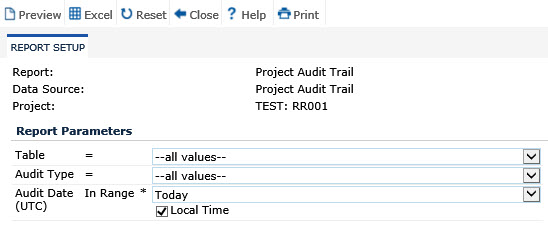
Field |
Description |
Report |
This field is read only. |
Data Source |
This field is read only. |
Project |
This field is read-only unless opened from the Administration menu, and then it is required. This field will be hidden for reports with data sources for the Home and Administration menus. When visible, the field will hold a list of user’s projects. |
Report Parameters |
If a report was designed with a list of parameters, the report will use these parameters to filter the records. If no values were assigned and if no parameters are selected, then the records on the report will not be filtered. |