 next to the field
to edit this field's parameters. The Filter Field
module will open.
next to the field
to edit this field's parameters. The Filter Field
module will open.Under the Filter Fields tab, the user can filter the records by one or more fields. This tab is only visible when the Report Type is Report. Additional information is on the Report, Design, Report Fields, Group Fields, and Sort Fields tabs.
Click the Add Field button to add one field at a time. Click up ![]() or down
or down
![]() to
move the fields for placement on the report. Click
to
move the fields for placement on the report. Click  next to the field
to edit this field's parameters. The Filter Field
module will open.
next to the field
to edit this field's parameters. The Filter Field
module will open.
Click Common Buttons for a description of the buttons found throughout the system and their uses.
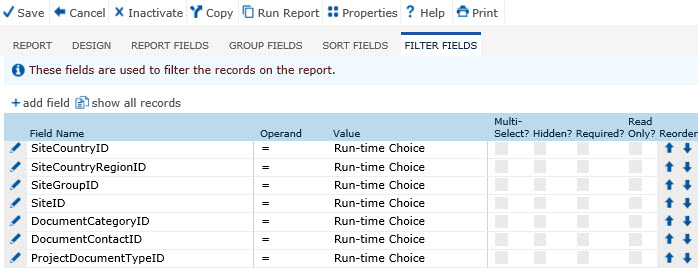
Field |
Description |
Field Name |
This column lists the names of the fields that have been selected to be filtered in the report. In the example above, the report has a filter on the contact's country. |
Operand |
This column shows the selection made in the filter. In the example above, the SiteID will equal a certain value. |
Value |
This column shows the choice that was selected in the Filter Field module. In the example above, the value or choice will be made when the report is run. |
Hidden |
A check in the box indicates that this field will not be used in the filter. |
Required |
A check in the box indicates that the user must enter a value for this parameter at run-time. |
Read Only |
A check in the box indicates that the user will not be able to modify the value of the field at run-time. |
Reorder |
This column includes two arrows that move the current row either up or down in the list. If records can be inactivated, they always will be excluded during the reorder process. When an inactive record is reactivated after the records have been reordered, then the record will appear at the end of the list. |