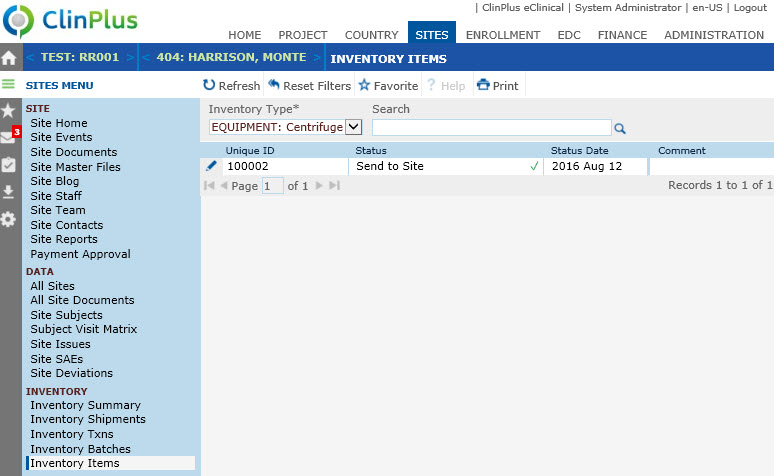to open
the Inventory
Item module.
to open
the Inventory
Item module.The Inventory Items module will be visible when the Show Unique ID field is checked on the Inventory Type module.
Enter a Unique ID
To add an inventory item, enter a number in the Unique ID field of up to 25 characters. After entering, click the Add to List button for the Unique ID to appear in the table below.
Edit a Unique ID
Click  to open
the Inventory
Item module.
to open
the Inventory
Item module.
Send an Inventory Item with a Unique ID to a Site
The list that appears under the Unique ID field is restricted to the list of records on the Inventory Items page for the selected Inventory Type. The records will be based on their Status:
Status of Add to Inventory will be included for Send to Site and Adjustment transactions
Status of Send to Site and a Site matching the Site of the Inventory Shipment will be included for Return from Site transactions
Only records for the selected Project will be included when the ID Scope is set to Project
Only records with the selected Batch will be included when the Show Batch field is checked for the Inventory Type
The Subject field will be visible when the Show Subject field is checked on the Inventory Type module. It is required when the Add to button is clicked and is limited to the list of subjects for the current site.
The Subject Visit field will be visible when the Show Subject Visit field is checked on the Inventory Type module. It is required when the Add to button is clicked and is limited to the list of subjects visits for the selected subject.
The Quantity field will be visible when the Show Unique ID field is checked on the Inventory Type module. It is required when the Add to button is clicked and is limited to integers between 1 and 999999. This field can hold up to 200 characters.
After clicking Save or Cancel, the system will return to the Inventory Txns or Transactions page.
Click Common Buttons for a description of the buttons found throughout the system and their uses.
Add an Inventory Item
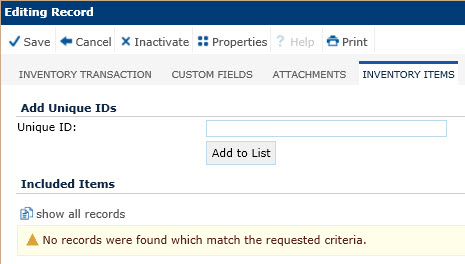
Send to Site
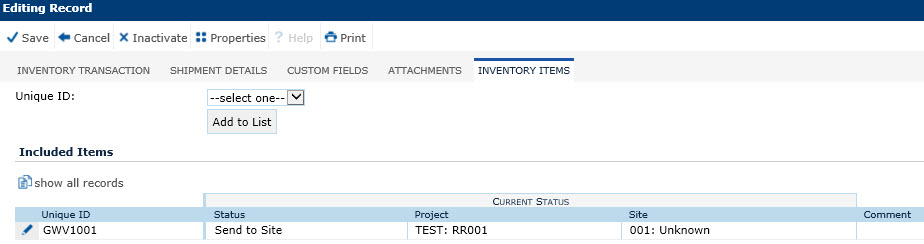
Used at Site (On Sites Tab)
The Subject and Subject Visit columns appear when the check boxes of the Tracking tab of the Inventory Type module are checked.
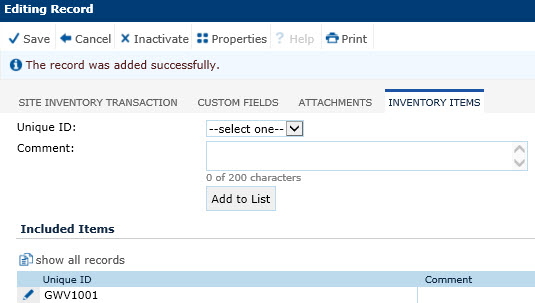
Inventory Items on the Sites Tab