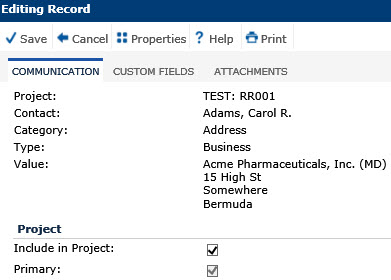
When editing a Communication record, the Communication tab opens and displays detail about the communication method selected for this contact.
To have this communication record display on the Project Contacts page for this project, place a check in the Include in Project box.
If this communication method is not the Primary record but the Primary check box is checked and grayed out, click the Cancel button and add or select the record that is the primary record. Place a check in that record's Primary check box. This will remove the check from the original record's check box.
Additional information can be found on the Custom Fields (if defined) and Attachments tabs.
Click Common Buttons for a description of the buttons found throughout the system and their uses.
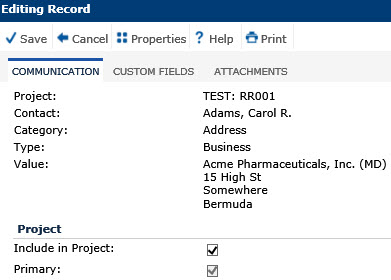
Field |
Description |
Project |
This column displays the selected project and is read only. |
Contact |
This column displays the name of the contact and is read only. |
Category |
This column displays the communication method, either Address, Phone, Fax, or Email and is read only. |
Type |
This column is read only and displays the type of record that was selected and is based on the type of communication vehicle. The choice may include:
|
Value |
This column is read only and displays the record, i.e. the phone number if the record is for the phone communication vehicle. |
PROJECT |
|
Include in Project |
A check in this box allows this record to be used in the selected project. |
Primary |
A check in this box indicates that this record will be used for notifications and/or reports. |