The user can view key financial metrics for the selected Vendor. This
page is visible when the Enable Site
Budgets Configuration Variable is set to True.
The formatting of the amounts are based on the value of the Currency
Culture Configuration variable. Clicking ![]() opens the Vendor
Costs module. Additional information can be found on the Pending
Costs, Invoices,
and Payments
tabs.
opens the Vendor
Costs module. Additional information can be found on the Pending
Costs, Invoices,
and Payments
tabs.
Selecting a Vendor
To select a Vendor, you can
either click the  button, which will display the first record in the list or click the
button, which will display the first record in the list or click the  button
to view the previous vendor in the list or click
button
to view the previous vendor in the list or click  then click a vendor. Once a vendor is selected, the Select button, i.e.
then click a vendor. Once a vendor is selected, the Select button, i.e.
![]() , will change to that site, i.e.
, will change to that site, i.e.  .
To view the list of vendors again, click the button again to toggle back.
Information on each vendor is stored on the Vendor page of the Global
Institution menu.
.
To view the list of vendors again, click the button again to toggle back.
Information on each vendor is stored on the Vendor page of the Global
Institution menu.
Click Common Buttons for a description of the buttons found throughout the system and their uses.
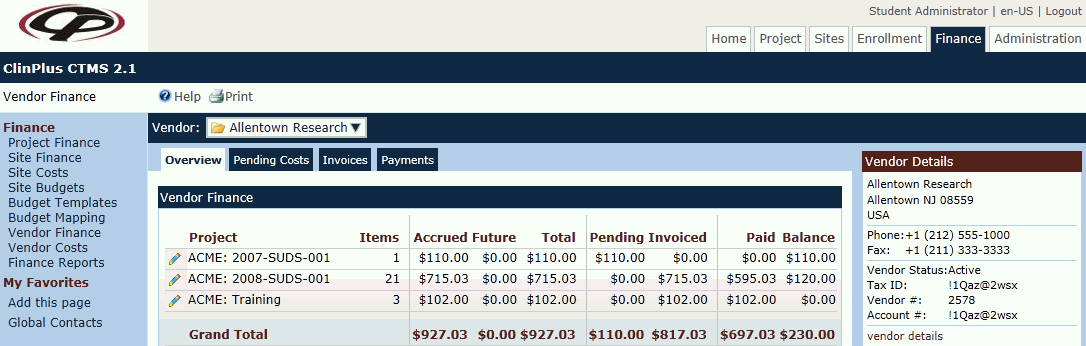
Field |
Description |
| Vendor | |
Vendor Number |
This column lists the number assigned to the vendor on the Vendor tab of the Global Institution menu. |
Vendor Name |
This column lists the name assigned to the vendor. |
Country |
This column lists the country of the vendor |
Status |
This column lists
whether the vendor is active |
| Overview | |
Project |
This column displays each project that has at least one Vendor Cost. |
Items |
This column displays the number of Vendor Cost transactions. |
Accrued |
This column displays the sum of the Vendor Costs that have a date equal to or prior to the current date. |
Future |
This column displays the sum of Vendor Costs that have a data after the current date. |
Total |
This column displays the sum of the Accrued and Future columns. |
Pending |
This column displays the sum of Vendor Costs that have not yet been invoiced. |
Invoiced |
This column displays the sum of Vendor Costs that have been invoiced. |
Paid |
This column displays the sum of Vendor Costs that have been included on a Vendor Payment. |
Balance |
This column displays the sum of Vendor Costs that have not been included on a Vendor Payment. |