The Vendor Costs List page displays
the list of vendor costs. This page is visible when the Enable
Site Budgets Configuration Variable is set to True.
The user can filter by Budget Line Item,
Project, Active/Inactive
Records, or enter a word or string
in the Search filter
and press enter to find a specific item. To remove all search options,
click the ![]() button. The user can edit
an item by clicking
button. The user can edit
an item by clicking ![]() ,
which opens the Vendor
Cost module.
,
which opens the Vendor
Cost module.
Click Common Buttons for a description of the buttons found throughout the system and their uses.
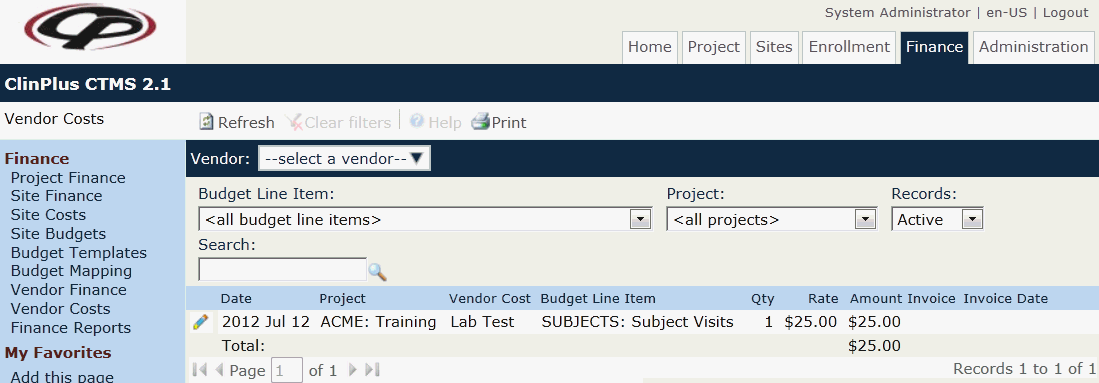
Field |
Description |
|
The user must select the vendor from the drop down list. Institutions are marked as Vendors on the Vendor module of the Global Institution page. Once selected, an icon will display the status of the current Site Visit Report.
|
Search Fields |
|
Budget Line Item |
The user can filter the records on the different budget line items listed. |
Project |
The user can filter the records on the different projects, including the Master Project, listed in the system. The Master Project is an Application configuration variable that allows the user the ability to assign costs that do not directly correspond to a specific project. |
Records |
The user can filter the records based on whether they are active or inactive, or simply select all records. |
Search |
The user can enter any word or string to see if it exists in the database. |
Column Headings |
|
Date* |
This column displays the date of the vendor cost. |
Project* |
This column displays the project, including the Master Project, that the vendor cost is assigned. |
Vendor* |
This column displays the name of the vendor assigned the cost. |
Vendor Cost* |
This column displays the amount of the cost. |
Budget Line Item* |
This column displays the budget line item associated with the cost. |
Qty* |
This column displays the number of items associated with this cost. |
Rate* |
This column displays the amount of the charge. |
Amount* |
This column displays the total of the cost (Qty x Rate). |
Invoice* |
This column displays |
Invoice Date* |
This column displays the |
* Click the column heading to sort in ascending or descending order.