While editing, the Upload/Link tab provides information on the stored document and provides a mechanism to store a document in either (see description for Source in the table below):
Users can remove this document from storage by placing a check in the
box labeled Remove File and upload
another file by clicking ![]() .
This tab will be visible if the Enable
Document Upload to CTMS Database Configuration Variable under the
Documents Configuration Group
is set to True and the Show
Upload/Link field on the Document
Tracking and Storage module is checked.
.
This tab will be visible if the Enable
Document Upload to CTMS Database Configuration Variable under the
Documents Configuration Group
is set to True and the Show
Upload/Link field on the Document
Tracking and Storage module is checked.
The History tab will display a list of all of the attachments.
Clicking the ![]() button
opens the SharePoint
Site and SharePoint Documents
modules. This button is only available
when the Source
field is set to Link
to SharePoint Document.
button
opens the SharePoint
Site and SharePoint Documents
modules. This button is only available
when the Source
field is set to Link
to SharePoint Document.
Clicking the ![]() button
opens a window to search for the file that the user wants to upload.
button
opens a window to search for the file that the user wants to upload.
Click Common Buttons for a description of the buttons found throughout the system and their uses.
Upload to CTMS Database
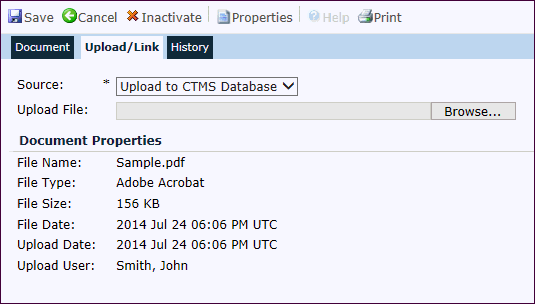
Link to Network File

Link to SharePoint Document
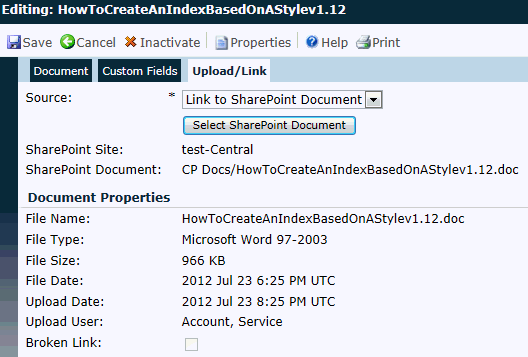
Field |
Description |
Source |
This field is required. The default is set on the Document Tracking and Storage module under the field Default Source. Having the default set saves the user time in having to make a selection. The choices include:
\\server name\volumn name\directory path Example: \\file01\development\software\test\CTMS\TestFiles\SiteVisitReportTemplate_v100.docx Server is File01 volume is Development The rest is the directory path and file name.
|
Upload File |
This field is only visible when the
Source field is
set to Upload to CTMS
Database. To upload the document, click the
|
Document Location |
This field is visible when the Source field is set to Link to Network File. It is required and can hold up to 1000 characters. |
SharePoint Site |
This field is only available when
the Source field is set
to Link to SharePoint Document.
It is read-only and indicates the location on SharePoint. Changes
can be made by clicking the |
SharePoint Document |
This field is only available when the Source field is set to Link to SharePoint Document. It is read-only and indicates the name of the document on SharePoint. |
Document Properties |
|
File Name |
The name of the file that is stored or linked is displayed. It will be hidden if the Source field is set to None or no document file has been uploaded or linked. |
File Type |
The type of the file is displayed, such as Microsoft Word. It will be hidden if the Source field is set to None or no document file has been uploaded or linked. |
File Size |
This field is only displayed if there is a document uploaded for this record. The field is read only. It will be hidden if the Source field is set to None or no document file has been uploaded or linked. |
File Date |
The date of the file, if known, is displayed. It will be hidden if the Source field is set to None or no document file has been uploaded or linked. |
Upload Date |
The date that the document was uploaded to the system is listed. The field is read only and will be hidden if the Source field is set to None or no document file has been uploaded or linked. |
Upload User |
The user who uploaded the document is listed. The field is read only and will be hidden if the Source field is set to None or no document file has been uploaded or linked. |
Remove File |
This field is only displayed if there is a document uploaded for this record and the Source field is set to Upload to CTMS Database. The user can remove the document by placing a check in this box unless the document is required. If the document is required, then the user can only replace the file. This field is not stored in the database. |
Broken Link |
This field is only available when
the Source field is set
to Link to SharePoint Document.
A check in the box indicates that the link to the document is
no longer valid. Click the |