This page displays a list of all of the documents that have been uploaded.
Users can click ![]() to see the properties
of the uploaded document; or
to see the properties
of the uploaded document; or ![]() to download the document.
to download the document.
If when a document is uploaded within the Upload/Link tab, and the Source is set to None, all documents on the History tab will be in the Non-Current group.
Click Common Buttons for a description of the buttons found throughout the system and their uses.
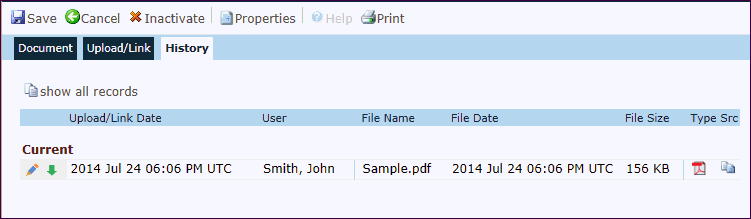
Field |
Description |
Upload/Link Date |
The date and time when the document was uploaded. |
User |
The full name of the user that uploaded the document as defined in Global Contacts. |
File Name |
This column displays the name of the file that was uploaded. |
File Date |
This column displays the date of the file. |
File Size |
This column displays the size of the file. |
Type |
This field will display an icon to indicate the type of document that has been uploaded or linked. The available icons are listed on the Document Extensions Page within the System Tables. |
Scr Field |
This field will display an icon to indicate the source of the Uploaded/Linked document. The available icons will include:
|