Enter the name of the new model
For the # of Levels field, select 3
For the Action field, select Copy from another TMF
For the Copy from TMF field, select PROJECT: TMF Reference Model
Click ![]()
The TMF Template module allows the administrator with the ability to create a way to map Project, Country, and/or Site Documents to a specific reference model.
If your desired model has 3 levels, then you can use the DIA TMF Reference Model (or another model that has 3 levels if available) as a guide in creating your own model.
Enter the name of the new model
For the # of Levels field, select 3
For the Action field, select Copy from another TMF
For the Copy from TMF field, select PROJECT: TMF Reference Model
Click ![]()
If your desired model has 1 or 2 levels:
Enter the name of the new model
For the # of Levels field, select either 1 or 2
For the Action field, if there are other templates available with the same number of levels, then you can select Copy from another TMF; otherwise, select Create a new TMF
Click ![]()
Additional information is available on the Levels, Zones, Sections, Artifacts, Project Documents, Country Documents, and Site Documents tabs.
Clicking ![]() returns you to the Document Trial Master File Templates page.
returns you to the Document Trial Master File Templates page.
Click Document Trial Master File for more information on the process.
Click Common Buttons for a description of the buttons found throughout the system and their uses.
Adding a TMF Template
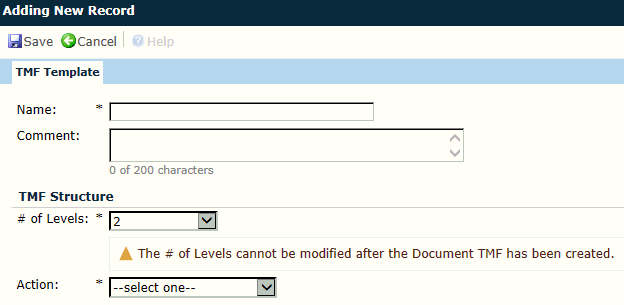
Adding a TMF Template
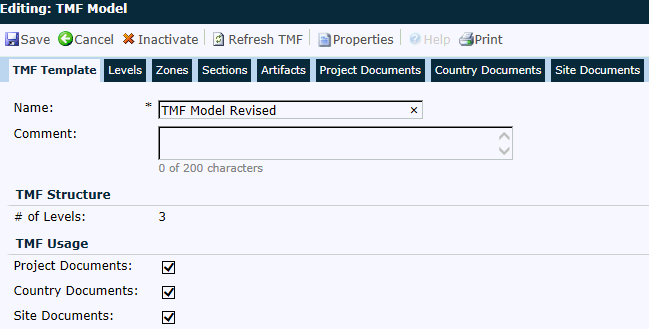
Reviewing DIA TMF Reference Model
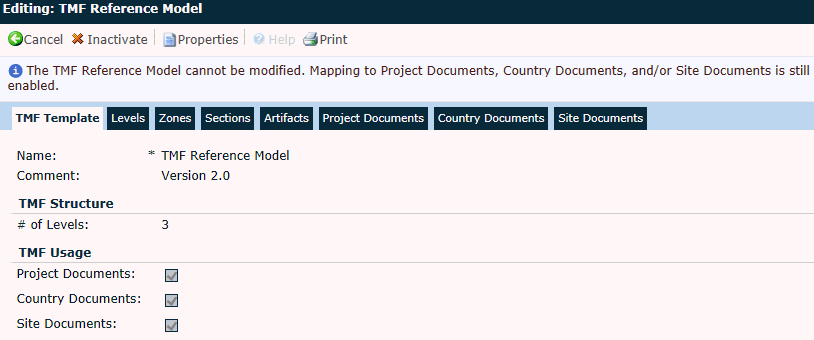
|
Field |
Description |
|
Name |
This field is required and can contain up to 50 characters. |
|
Comment |
This field can contain up to 200 characters. |
|
# of Levels |
This field is required and can contain either:
This field is read only when editing an existing record. |
|
Action |
This field is required and the Administrator can select either:
This field is hidden when editing an existing record. |
|
Copy from TMF |
This field is visible and required when the Action field is set to Copy from another TMF. It will contain the list of active Document Trial Master File Templates with the same # of Levels as the # of Levels field. This field will be hidden when editing an existing record. |
|
Project Documents |
A check in this box indicates that this document type is from the Project base table and will appear on the Project Documents page. |
|
Country Documents |
A check in this box indicates that this document type is from the ProjectCountry base table and will appear on the Country Documents page. |
|
Site Documents |
A check in this box indicates that this document type is from the Site base table and will appear on the Site Documents page. |