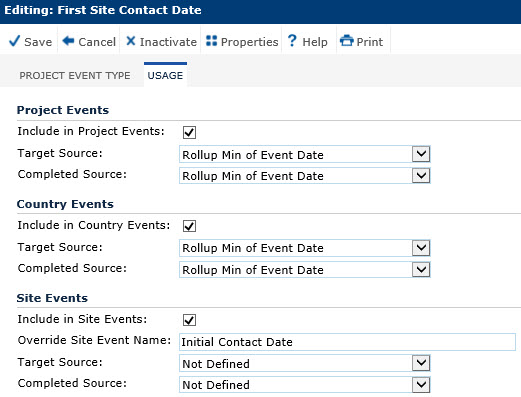
In the Usage module, the administrator defines the Project Event and determines whether the event will appear on the Project Events, Country Events, and Site Events pages.
An example of a project with 3 US and 2 Canada sites using the Rollup Max of Event Date:
US Country Event for Final Prestudy Visit Date will be updated to the date of the final Prestudy Site Visit after all 3 US Sites have a completed Prestudy Visit
Canada Country Event for Final Prestudy Visit Date will be updated to the date of the final Prestudy Site Visit after both Canadian Sites have a completed Prestudy Visit
Project Event for Final Prestudy Visit Date will be updated to the date of the final Prestudy Site Visit after all 5 Sites have a completed Prestudy Visit
After you are done completing the page, click Save to return to the Project Event Types page.
Click Common Buttons for a description of the buttons found throughout the system and their uses.
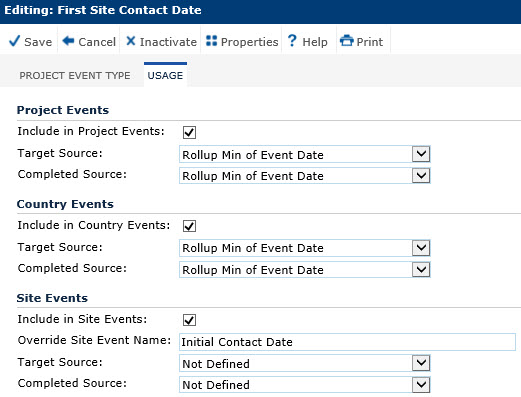
Field |
Description |
PROJECT EVENTS |
|
Include in Project Events |
A check in this box will have the event appear on the Project Events page. |
Target Source |
The administrator selects the date that will display as the target date for a project event.
|
Completed Source |
The administrator selects the date that will display as the completed date for a project event.
|
COUNTRY EVENTS |
|
Include in Country Events |
A check in this box will have the event appear on the Country Events page. |
Target Source |
The administrator selects the date that will display as the target date for a country event.
|
Completed Source |
The administrator selects the date that will display as the completed date for a country event.
|
SITE EVENTS |
|
Include in Project Events |
A check in this box will have the event appear on the Site Events page. |
Override Site Event Name |
|
Target Source |
The administrator selects the date that will display as the target date for a site event.
|
Completed Source |
The administrator selects the date that will display as the completed date for a site event.
|