 for
more information on the specific document and to open the Site Documents
module.
for
more information on the specific document and to open the Site Documents
module. The Site Document Overview section on the Site Home page displays a summary of site documents for the current Site. This tab will be visible for users who have permission for the Site Documents feature (see Roles). This tab will be visible if the Enable Site Documents configuration variable under the Site Documents configuration group is set to True.
The documents are grouped by Site Documents and Staff Documents. Within the Site Documents group, the documents are listed by the Document Category. Within the Staff Documents group, the documents are listed by the name of the Site Staff.
Columns display the percentage of Collected, Received, Filed, and Uploaded/Linked columns. Configuration variables can be set to hide one or more of these columns under the Project tab, Project Configuration menu item, Site Documents configuration group. The system calculates the percentage for documents that are active, linked to active Project Document Types (from the Project Tables page), and linked to active Document Types (from the System Tables page). If there are no eligible documents, N/A will display instead of the percentage. An additional Exp column displays an icon that indicates when a document is due to expire or already expired.
In the Site Document Expiration section, a list of any expiring documents are grouped by either the Document Category or the Site Staff name. Documents that appear in this section
the Expiration Date must not be blank
the Renewed check box must be unchecked
the Expiration Status must be either Due to Expire or Expired
Additional information is available on the Overview tab. Click  for
more information on the specific document and to open the Site Documents
module.
for
more information on the specific document and to open the Site Documents
module.
Click Common Buttons for a description of the buttons found throughout the system and their uses.
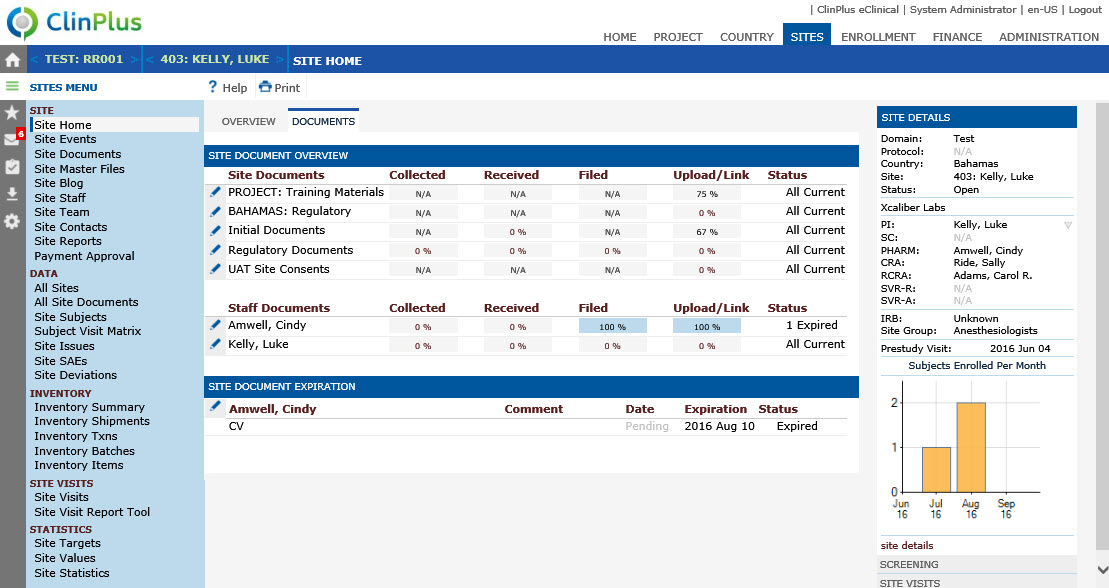
Field |
Description |
SITE DOCUMENT OVERVIEW |
The included documents must be active, linked to active Project Document Types (from the Project Tables Page), and linked to active Document Types (from the System Tables Page). If there are no eligible documents, N/A will be displayed instead of the percentage and the Web Sprite Control background will be grayed. |
Site Documents |
One row for each Document Category within the Site Documents group is displayed. |
Staff Documents |
One row for each Site Staff within the Staff Documents group is displayed. |
Collected |
|
Received |
|
Filed |
|
Upload/Link |
|
Status |
An icon will be displayed to indicate the expiration status for documents in this row. The possible icons will include:
|
SITE DOCUMENT EXPIRATION |
The list of documents in the Site Document Expiration section must meet the following criteria:
|
Comment |
This column displays the comment entered for the document. |
Date |
If the value of the Expiration Date field is blank and:
Otherwise the document date will be displayed. |
Expiration |
If the value of the Expiration Date field is blank:
Otherwise the document date will be displayed. |
Status |
This field will display either Due to Expire or Expired
|