 ,
which opens the Message
module.
,
which opens the Message
module.The Project Messages page displays the unread messages for the project and indicates the messages' urgency.
Users can filter the messages on Current, Expired, or All as well as Search for a word or string in the record. To remove all search options, click the Reset Filters button.
Items can be added by selecting Active
under the Records filter and clicking
the Add New button or edit an
item by clicking  ,
which opens the Message
module.
,
which opens the Message
module.
Once a project is selected, project Alerts are visible in the upper right hand corner of the Project, Country, Sites, Enrollment, and Finance tabs.
Most columns can be sorted in ascending or descending order by clicking the column heading.
Click Common Buttons for a description of the buttons found throughout the system and their uses.
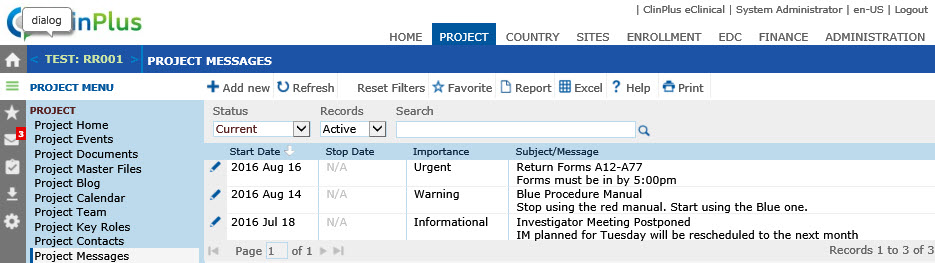
Field |
Description |
Search Fields |
|
Status |
The user can filter the messages based on whether the records are current (default) or expired. |
Records |
The user can filter the contacts based on whether the records are active or inactive, or simply select all records. |
Search |
The user can enter any word or string to see if it exists in the database. |
Column Headings |
|
Start Date |
This column shows the date that the message was created or when the information is relevant. |
Stop Date |
This column shows the date that the message is no longer relevant. |
Importance |
This column shows whether the message is informational, urgent, or a warning. |
Subject/Message |
This column shows the subject of the message as well as the its content. |
Status |
This column shows whether the message is current (within the start and stop dates) or expired (past the stop date). |