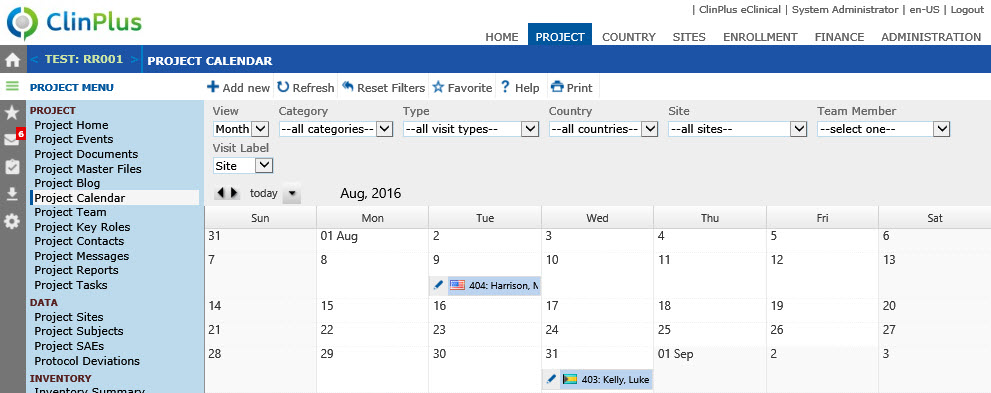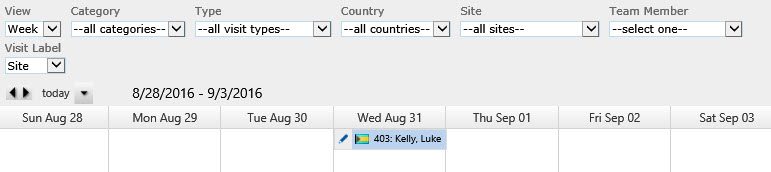Project Calendar
The purpose of the Project Calendar is to display,
by month or week, the current project's Site
Visits, Holidays,
Contact
Calendar Dates, and Project Events
that have the Show on Calendar
check box checked.
Users can Search
for visits by utilizing the multiple filter options:
- View
filter can be
set by Month or
Week in the Project Calendar Default View
Configuration Variable under the Project
configuration group.
- Category
refers to the Site Visit Categories
defined in the Administration
module under the System Tables
- Type
refers to the Site Visit Types
defined in the Administration
module under the System Tables
- Country
- The choices are limited to the list of available sites
for the current user.
- If
No
Country is selected, then the Project
Calendar Holiday View Configuration Variable under
the Project
configuration group determines which holidays are displayed
- If System Holidays is
checked, Holidays that are available for the Country set in
the Default Country
Configuration Variable under the Application
configuration group will be displayed
If
Project Holidays is checked, Holidays that
are available for the Country set in the Default
Project Country
Configuration Variable under the Project
configuration
group will be displayed
If Holidays for the All Project Countries
is checked, Holidays that are available in any of the Project Countries will be
displayed
- If
a Country
is selected, the Country
Calendar Holiday View Configuration Variable under
the Project Country
configuration group determines which holidays are displayed:
- If System Holidays is
checked, Holidays that are available for the Country set in
the Default Country
Configuration Variable under the Application
configuration group will be displayed
- If Project Holidays is
checked, Holidays that are available for the Country set in
the Default Project
Country Configuration Variable under the Project configuration
group will be displayed
If Country Holidays is checked,
Holidays that are available in the selected Country will be
displayed
If Holidays for All Project Countries
is checked, Holidays that are available in any of the Project Countries will be
displayed
Site
- The choices are limited to the
list of available sites for the current user.
Team
Member - The filter will include
the Site Visit Monitor, Site Visit Co-Monitor #1, Site Visit
Co-Monitor #2, or other
Site Visit Attendees of the Site Visit.
The available choices are the active Project Team members
for the current Project (as listed on the Project
Team page). When a single team
member is selected:
Visit
Label will toggle the display of
information on each Site Visit:
Site
- the Site Number and Name will
display unless the current user does not have Site Visit
permission and then
Project Site Visit will appear
Project
- the Project
Name and number of days at
the site will display.
To remove all Search
options, click the Reset Filters
button.
To
edit an event, click  next to a Site
Visit, which will open the Site
Visit module or next to a Contact
Calendar Date, which will open the Calendar
Date module. Users must have
Insert permission for the Site Visits feature.
See your administrator if you need this permission.
next to a Site
Visit, which will open the Site
Visit module or next to a Contact
Calendar Date, which will open the Calendar
Date module. Users must have
Insert permission for the Site Visits feature.
See your administrator if you need this permission.
To
add an event, click the Add New button. Users
must have Insert
permission for the Site Visits feature.
See your administrator if you need this permission.
Project
Events with the Show on Calendar
check box checked will include:
 =
Not Completed
=
Not Completed
 =
Completed
=
Completed
- Project Event Name and tool tip
Site
Visits in the calendar view are color coded
to signify different Site
Visit Categories, such
as Clinical, Engineering, Training, etc., or the Site
Visit Type, such as Service under the Engineering site visit
category. The background color for each
Site Visit Category
and each Site
Visit Type is defined on the
Site Visit Category
or Site
Visit Type page respectively of
the System Tables. The Site
Visit Type background color will
override the Site
Visit Category color.
For
Holidays to display, the Holiday
must be active and the Holiday
Type must have the Show on
Calendar check box checked.
For
the Country Flag icon to
appear, the Enable Country Flag on Calendar
Configuration Variable must be set to True,
which is on the Administration
tab, System
Configuration, Domain Configuration,
or Project
Configuration modules under Site
Visits configuration group.
Click Common
Buttons for a description of the buttons found throughout the
system and their uses.
Month
View
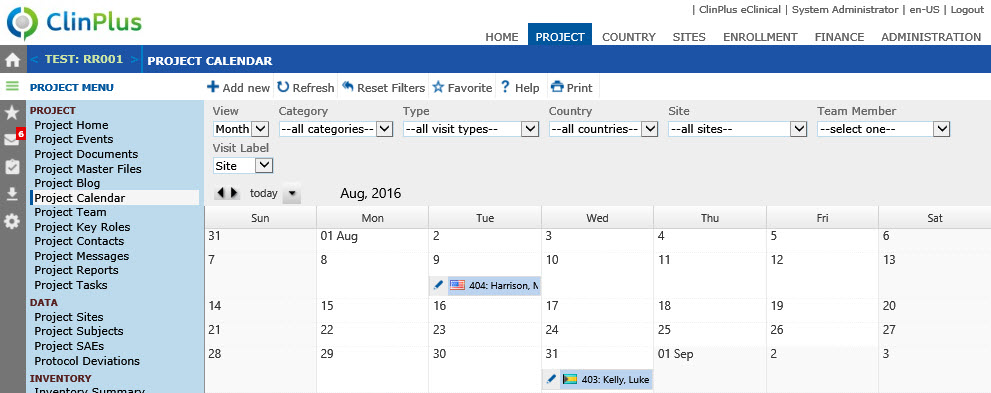
Week
View
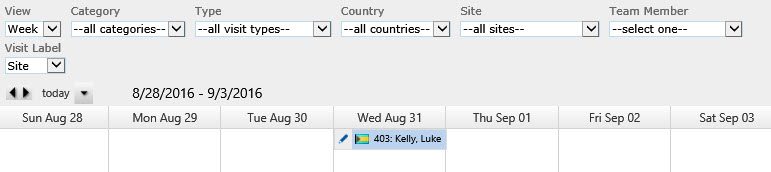
 next to a Site
Visit, which will open the Site
Visit module or next to a Contact
Calendar Date, which will open the Calendar
Date module. Users must have
Insert permission for the Site Visits feature.
See your administrator if you need this permission.
next to a Site
Visit, which will open the Site
Visit module or next to a Contact
Calendar Date, which will open the Calendar
Date module. Users must have
Insert permission for the Site Visits feature.
See your administrator if you need this permission.