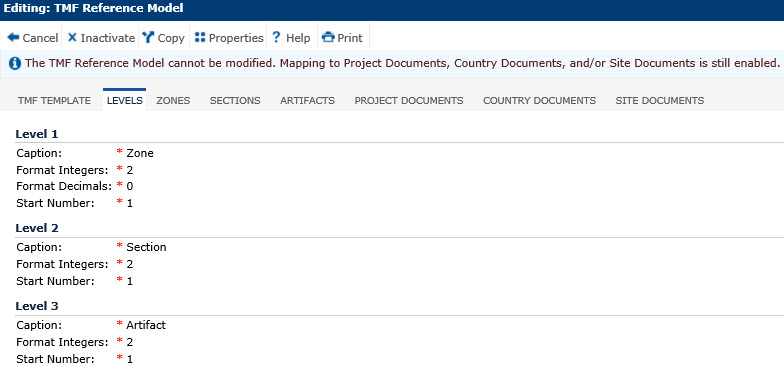
The Levels tab of the TMF Template module allows the administrator with the ability to rename each level and create a numbering scheme for each level. As a default, the system names each level as Level 1, Level 2, and Level 3 respectively. For any model, except the DIA TMF Reference Model, you can rename these levels in the Caption field and after clicking Save, the tabs will reflect the new names.
The tabs include TMF Template, Zones (Level 1), Sections (Level 2), Artifacts (Level 3), Project Documents, Country Documents, and Site Documents.
Clicking Save returns you to the Document Trial Master File Templates page.
Click Common Buttons for a description of the buttons found throughout the system and their uses.
DIA TMF Reference Model Cannot Be Modified but Can Be Copied then Modified
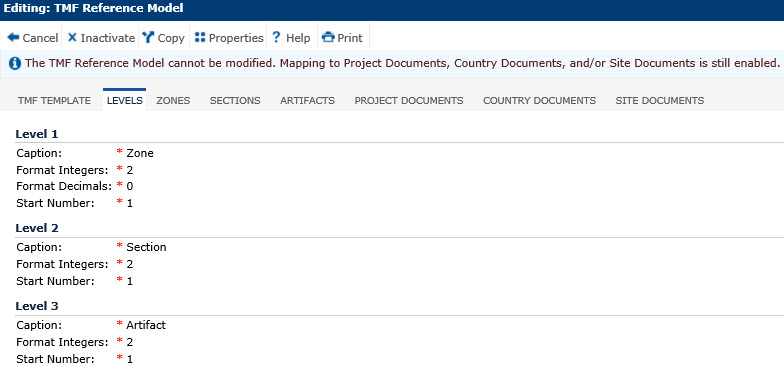
Other Reference Models Can Be Modified and Copied
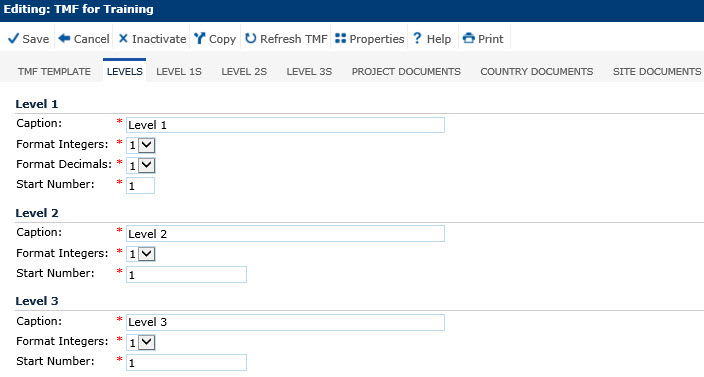
Field |
Description |
| Level 1 Caption | This field is required and can contain up to 50 characters. Enter the name of your top level category for your documents. The default is Level 1. |
| Level 1 Format Integers | This field is required and the user can choose:
Examples: Level 1 Format Integer of 3 with a Level 1 Start Number of 1 would display the first category as 001. Level 1 Format Integer of 2 with a Level 1 Start Number of 0 would display the first category as 00. |
| Level 1 Format Decimals | This field is required and the user can choose:
Examples: Level 1 Format Integer of 3, Start Number of 1, Format Decimals of 1 displays the first category as 001.0. Level 1 Format Integer of 2, Start Number of 0, Format Decimals of 2 display the first category as 00.00. |
| Level 1 Start Number | This field is required and the user can choose to start the numbering of this level with up to 9 digits. |
| Level 2 Caption | This field will be hidden if the # of Levels field is set to 1.If visible, this field is required and can contain up to 50 characters. Enter the name of the second level category for your documents. The default is Level 2. |
| Level 2 Format Integers | This field will be hidden if the # of Levels field is set to 1. If visible, this field is required and the user can choose:
|
| Level 2 Start Number | This field will be hidden if the # of Levels field is set to 1. If visible, this field is required and the user can choose to start the numbering of this level with up to 9 digits. |
| Level 3 Caption | This field will be hidden if the # of Levels field is set to 2. If visible, this field is required and can contain up to 50 characters. Enter the name of the third level category for your documents. The default is Level 3. |
| Level 3 Format Integers | This field will be hidden if the # of Levels field is set to 2. If visible, this field is required and the user can choose:
|
| Level 3 Start Number | This field will be hidden if the # of Levels field is set to 2. If visible, this field is required and the user can choose to start the numbering of this level with up to 9 digits. |