 to edit a model that has already been created, which
also opens the TMF
Template module.
to edit a model that has already been created, which
also opens the TMF
Template module.The Document TMF Templates page allows the administrator with the ability to map Project, Country, and/or Site Documents to a specific structure. To help in setting a structure, the Drug Information Association (DIA) established a guideline called the TMF Reference Model. This Model is not a regulation, but it has become widely accepted as the method to categorize and collect essential documents. ClinPlus CTMS includes this model for you to categorize your documents. You can create a new model by basing it on this model or create a completely new one. The model can have 1, 2, or 3 levels. Each level can be uniquely named.
Copying TMF Reference Model to Modify
Although you cannot edit the DIA's
TMF Reference Model, you can add a new model by clicking the
Add New button, which will open
the TMF Template
module. You can then select the TMF Reference
Model, or another model that is available, as a starting point
and modify it to fit your needs or create a new model. Click  to edit a model that has already been created, which
also opens the TMF
Template module.
to edit a model that has already been created, which
also opens the TMF
Template module.
Turn Feature On/Off
Upon install, this feature is turned on.
To disable, click the
Administration
tab and select either System, Domain,
or Project
Configuration. Click
 next
to Enable Document Trial Master
Files, then click
the Override field and select
False.
Click Save.
next
to Enable Document Trial Master
Files, then click
the Override field and select
False.
Click Save.
Another configuration variable, Enable Selection of Unmapped TMF Document Types, is available. When set to False, this variable will prevent users from selecting any Document Type that has not been mapped to the current TMF Template. This applies only to Project, Country, and Site Documents. Other documents, such as Attachments, will not be affected. This is most valuable when you want only mapped documents to be available for a Project.
Users can filter by Active or Inactive records as well as search for a word or string in the record. To remove all search options, click the Reset Filters button.
Click Document Trial Master File for more information on the process.
Most columns can be sorted in ascending or descending order by clicking the column heading.
Click Common Buttons for a description of the buttons found throughout the system and their uses.
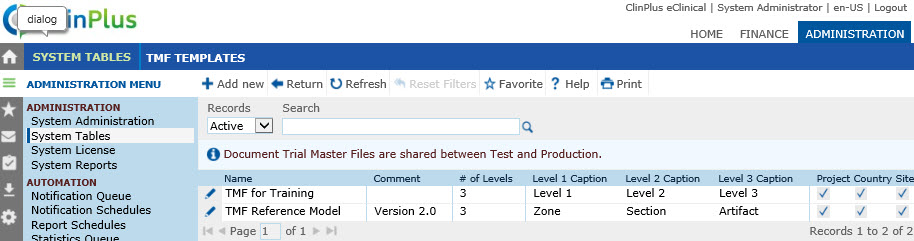
Field |
Description |
Name |
This column displays the names of the document reference models. |
Comment |
This column displays information about the reference model. |
# of Levels |
This column displays how many levels (either 1,2, or 3) this module contains. |
Level 1 Caption |
This column displays the name given to the first level. |
Level 2 Caption |
This column displays the name given to the second level. |
Level 3 Caption |
This column displays the name given to the third level. |
Project |
A check in this column indicates that project documents can be mapped under this model. |
Country |
A check in this column indicates that country documents can be mapped under this model. |
Site |
A check in this column indicates that site documents can be mapped under this model. |