 , which opens the Document Category
module.
, which opens the Document Category
module.The goal of the Document Categories module is to help organize a project's documentation. Documents are first categorized to fall into one of the tables listed below. Each table contains categories that the user can add to or edit the name. For instance, a Document Category that is listed under the Project table could be Training Materials.
Blog |
InventoryTransaction |
ProtocolDeviation |
SitePassThruCost |
VendorCost |
Budget |
Invoice |
ProtocolVersion |
SitePayment |
VendorInvoice |
EDCPage |
Project |
SAE |
SiteVisit |
VendorPayment |
InventoryBatch |
ProjectContact |
Site |
Subject |
|
InventoryBatchTest |
ProjectContactDetail |
SiteBudget |
SubjectVisit |
|
InventoryDetail |
ProjectCountry |
SiteInventoryTransaction |
SubjectVisitMonitor |
|
InventoryShipment |
ProjectEvent |
SiteIssue |
SubjectVisitProcedure |
|
Each category contains Document Types, which users create in the Document Type module. To follow the above example, the Document Type that can fall under Document Category called Training Materials can be called Initiation Visit Presentation. Then, the user places documents under this type in the appropriate place within the project.
To add a category record, the
Base Table must first be selected.
The Base Table determines where
in the system the document will reside. Then click Add
New button or to edit the name
of a category, click  , which opens the Document Category
module.
, which opens the Document Category
module.
Users can filter the records on Active, Inactive, or All as well as search for a word or string in the record. To remove all search options, click the Reset Filters button.
Most columns can be sorted in ascending or descending order by clicking the column heading.
Click Common Buttons for a description of the buttons found throughout the system and their uses.
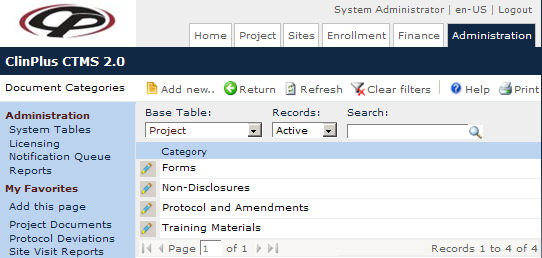
Field |
Description |
Search Fields |
|
Base Table |
The document categories are placed into one of the section listed in the table above |
Records |
The user can filter the records based on whether they are active or inactive, or simply select all records. |
Search |
The user can enter any word or string to see if it exists in the database. |
Column Headings |
|
Category |
This column displays the names of the categories that the documents will be separated into. |