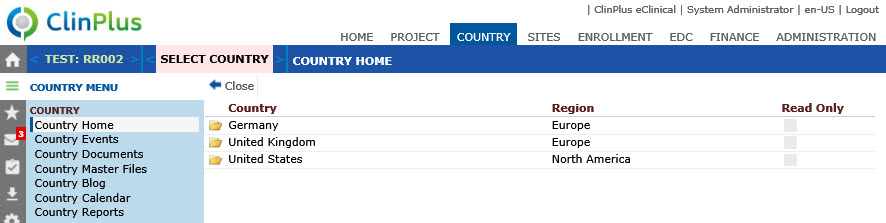
The Country Home Page provides the ability to view and manage Project information for a single Country. This is useful in large multi-national Clinical Trials that have Country Managers in addition to a global Project Manager. Many of the features currently available on the Projects tab are also available on the Country tab.
The Country Overview tab displays summary statistics for sites, subjects, and enrollment rates for the current project and selected country. Additional tabs are available if the user has permission for the Country Management feature and the Configuration Variable, Enable Country Tab, under the Project Country configuration group is set to True. These include Projections, Top Enrollers, and Site Documents.
The administrator can determine the system variables, such as Initiated Sites, that display on this page by setting the value for the Include on Country Overview field on the Usage tab of the active System Variables System Tables to Yes.
Additional information can be found on the Side Panel (see table below).
Click Common Buttons for a description of the buttons found throughout the system and their uses.
Country Home Page Before Selecting a Country
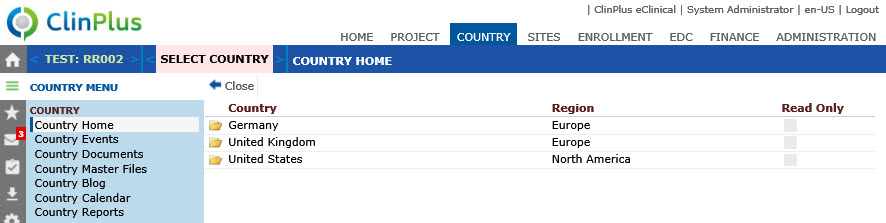
Country Home Page After Selecting a Country
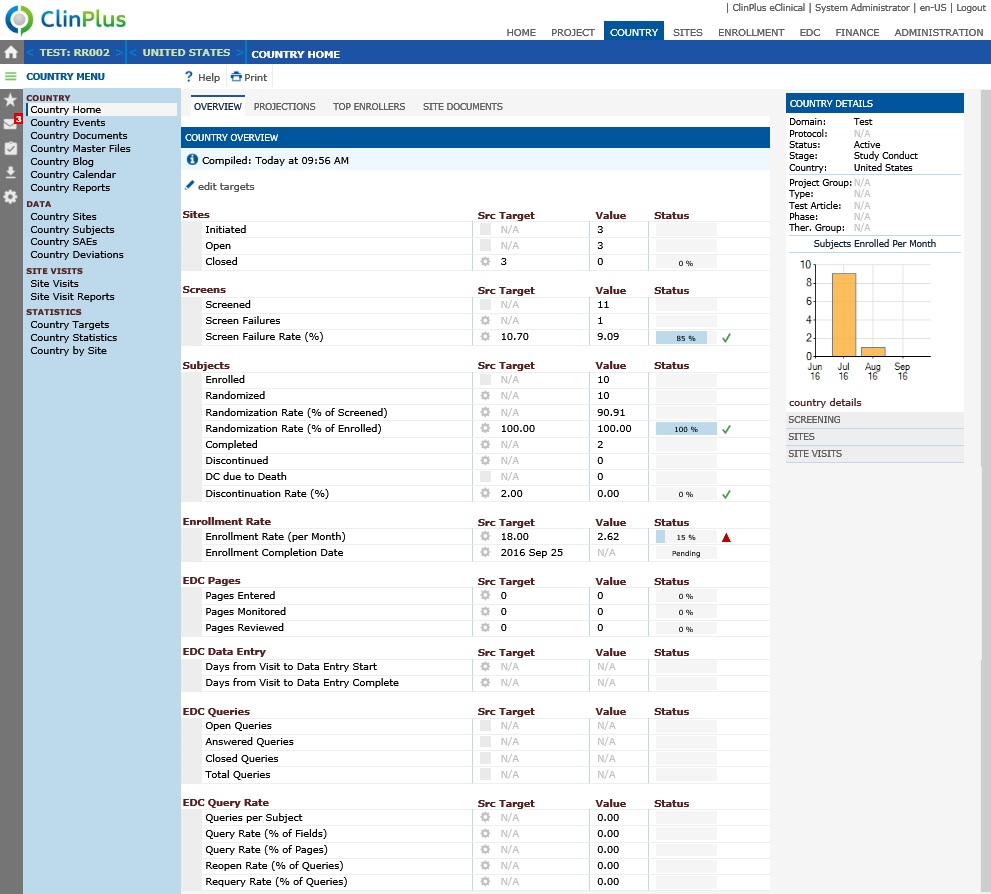
Side Panel displays general information on the selected Country. By clicking the Country Details link on the side panel of the Country Home Page, additional tabs open including Project Country and Key Roles as long as the user has permission for the Country Management feature. Custom Fields can be added by using the ProjectCountry base table.
Country Details displays the Project Country page and allows you to view and edit information. This chart will be visible if the Enable Subject Detail configuration variable of the Enrollment configuration group is set to True. |
|
|
|
|
Screening* displays a chart of the number of Subjects screened per month for the selected Country. |
Sites displays a chart of the number of Sites initiated per month for the selected Country. |
Site Visits displays a chart of the number of Site Visits completed per month for the selected Country. |
|
|
|
*The Screening Panel will be visible if the Enable Screening Configuration variable under the Enrollment configuration group is set to True.
Field |
Description |
Sites |
|
Initiated Actual |
This number is the count of Active Sites where the Site Status is either Open, Open to Enrollment, or Closed and the Initiation Date is not blank. |
Initiated Target |
This number is defined in Project Details, Targets tab, Sites field. |
Closed Actual |
This number is the count of Active Sites where the Site Status is Closed and the Closed Date is not blank. |
Closed Target |
This number is the Actual count of Initiated Sites. |
% |
This is the percentage of target reached. |
Subjects |
|
Screened Actual |
This number is the count of Active Subjects enrolled at Active Sites and the Screening Date is not blank. This section will only be displayed if the Enable Screening Configuration variable is set to True. |
Screened Target |
This number is defined in Project Details, Targets tab, Screens field. This section will only be displayed if the Enable Screening Configuration variable is set to True. |
Screen Failures Actual |
This section will only be displayed if the Enable Screening Configuration variable is set to True. This number is the count of Active Subjects at Active Sites where the Screen Status is set to“Screen Failure. |
Screen Failures Target |
This section will only be displayed if the Enable Screening Configuration variable is set to True. This number is the Target Screen Subjects minus the Target Enrolled Subjects. |
Enrolled Actual |
This number is the count of Active Subjects enrolled at Active Sites and the Enrollment Status is either Enrolled, Completed, or Discontinued. |
Enrolled Target |
This number is defined in the in Project Details, Targets tab, Subjects field. The Project will have Completed Enrollment if the Actual Enrolled Subjects is greater than or equal to the Target. |
Completed Actual |
This number is the count of Active Subjects enrolled at Active Sites and the Enrollment Status is Completed. |
Completed Target |
This number is the Actual Enrolled Subjects. |
Discontinued Actual |
This number is the count of Active Subjects enrolled at Active Sites and the Enrollment Status is Discontinued. |
Discontinued Target |
This number is displayed as ‘ N/A’, but the Actual Enrolled Subjects count will be used for calculating the percentage. |
Discontinued due to AE Actual |
This number is the count of Active Subjects enrolled at Active Sites and the Enrollment Status is Discontinued and the Discontinuation Reason is defined as an Adverse Event in the Subject Discontinuation Reasons on the Project Tables. |
Discontinued due to AE Target |
This number is displayed as ‘ N/A’, but the Actual Enrolled Subjects count is used for calculating the percentage. |
Discontinued due to Death Actual |
This number is the count of Active Subjects enrolled at Active Sites and the Enrollment Status is Discontinued and the Discontinuation Reason is defined as a Death in the Subject Discontinuation Reasons on the Project Tables. |
Discontinued due to Death Target |
This number is displayed as N/A, but the Actual Enrolled Subjects count is used for calculating the percentage. |
Visits Actual |
This number is the count of active Subject Visits with a status of Completed. |
Visits Target |
This number is the sum of:
Note: The visit types of Unscheduled and Additional Cycle Visit are not included in the calculation of Target Visits since by definition they are optional visits. |
Cycles Actual |
This line will only be displayed if the Project configuration variable Enable Multiple Visit Cycles is set to True. The Actual will be the count of the number of unique Cycle Numbers of active Subject Visits within each Subject where all visits within the Cycle have a status of Completed or Cancelled. |
Cycles Target |
This line will only be displayed if the Project configuration variable Enable Multiple Visit Cycles is set to True. The Target will be defined as the sum of:
|
% |
This is the percentage of target reached. |
Enrollment by Subject Group |
|
Actual |
The total of the Actual and the Target columns in this section should equal the Actual and Target numbers of the Enrolled Subjects, respectively. This section will only be displayed if Subject Groups are defined for the current Project in the Project Tables page. |
Target |
This number is defined on the Project Tables page in the Subject Groups module. |
% |
This is the percentage of target reached. |
Enrollment by Site Group |
|
Actual |
The total of the Actual and the Target columns in this section should equal the Actual and Target numbers of the Initiated Sites, respectively. This section will only be displayed if Site Groups are defined for the current Project in the Project Tables page. |
Target |
This number is defined on the Project Tables page in the Site Groups module. |
% |
This is the percentage of target reached. |
Enrollment Rate |
This section displays the target and actual enrollment rate and projected completion date for the project, as well as a flag icon to indicate the relationship between the actual and target columns. |
Per Site/Month Actual |
This number calculates as follows:
|
Per Site/Month Target |
This number is defined in the Project Details, Targets tab, Enroll Rate/SM field. |
Rate Flag |
|
|
The
|
|
The
|
Projected Completion Date Actual |
The Actual Date calculates as follows:
The calculation of the graphic percentage is calculated by:
|
Projected Completion Date Target |
This number is defined as the Scheduled Date for the Last Subject Enrolled Project Event. |