 ,
then you must go to the source module where the record was created and
click the Inactivate button. The
source modules include Global
Contacts or My
Settings.
,
then you must go to the source module where the record was created and
click the Inactivate button. The
source modules include Global
Contacts or My
Settings.In this module, the user can add
or edit one email address at a
time for the selected contact, indicate the primary email address, and
when an email address is no longer valid. To
inactivate a phone number, if the record is
linked  ,
then you must go to the source module where the record was created and
click the Inactivate button. The
source modules include Global
Contacts or My
Settings.
,
then you must go to the source module where the record was created and
click the Inactivate button. The
source modules include Global
Contacts or My
Settings.
When an Email Address Is No Longer Valid
In the Thru Date field, enter the date that the email address was no longer valid or the date that you learned that the email address is not valid
Click Save, which returns you to the previous Email tab and makes the address Not Current if the date is prior to today's date.
To Make an Email Address Primary
To add another email
address and make it primary, on the previous Email
tab, click the Add New Email
button or to make a current address primary, click  next to the address that
is current, which will return you to this module.
next to the address that
is current, which will return you to this module.
Place a check in the Primary box on the Type row
Click Save, which returns you to the Email tab
To Stop Notifications From Being Sent to an Email Address
Remove the check in the Use for Notifications box
If notifications are still being received, check the Project tab, Project Team menu item under the Communication tab. The email address may be Included in Project and not available elsewhere.
Click Common Buttons for a description of the buttons found throughout the system and their uses.
Adding an Email Record for Global Contacts with Contact Type of CRO, Other, Project, Site or Sponsor
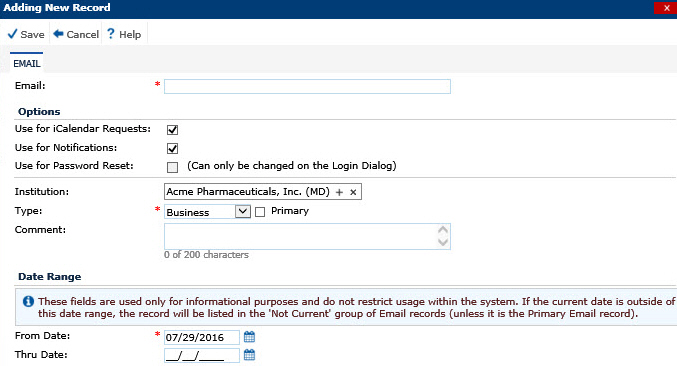
Adding an Email Record for System Users
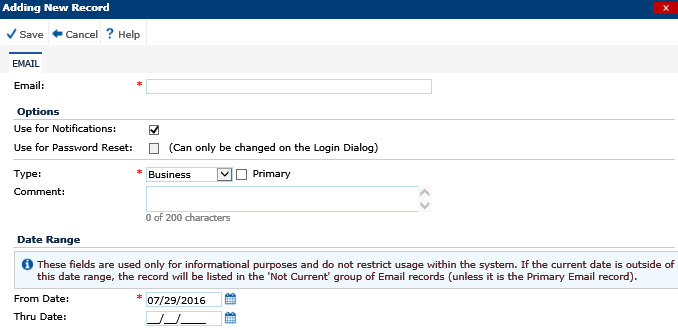
Editing an Email Record for Global Contacts with Contact Type of CRO, Other, Project, Site or Sponsor

Editing an Email Record for System Users
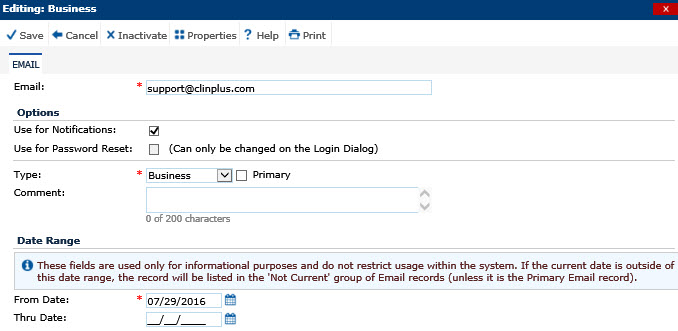
Field |
Description |
Enter the email address of the contact using up to 50 characters. |
|
OPTIONS |
|
Use for iCalendar Requests |
This field is only available to Project contact types. A check in the box indicates that the user will allow dates, such as site visits, to be uploaded to Outlook. To make a change to this appointment, the user must make the change in CTMS and this will be reflected in Outlook. Changing the date in Outlook will have no impact on CTMS. Notifications are not sent with this feature. |
Use for Notifications |
This field is only available to Project contact types. Check this box to use this email address to send notifications and reports. A change in the site visit date will send a notification to the email address. |
Institution |
Using the dropdown list, select the institutions that are housed in the Global Institutions database. If the contact type is Site, then the list of institutions will be restricted to Research Facility. If the contact type is Other, then the list of institutions will be restricted to Other, IRB or SMO. If the contact type is CRO, then the list of institutions will be restricted to CRO. If the contact type is Project, then the list of institutions will be restricted to System. If the contact type is Sponsor, then the list of institutions will be restricted to Sponsor. This field will be read only when editing an Email record that has been inherited from the Global Contact's Institution. |
Type |
Select the type of address from the following choices:
When inserting a new record, the default value is Business. This field is required. |
Type Name |
When the Type field is equal to Other, then the Type Name field will appear. It is limited to 25 characters and is required. |
Primary |
After checking this field and saving the record, the current record will be identified as the primary email address for the contact. All other email address records for this contact will be marked as non-primary. |
Comment |
The user can enter up to 200 characters. |
DATE RANGE |
|
From Date: |
The From Date is required. It will default to the current date when adding a new record. |
Thru Date: |
The Thru Date is used to indicate when an address is no longer current or valid. |