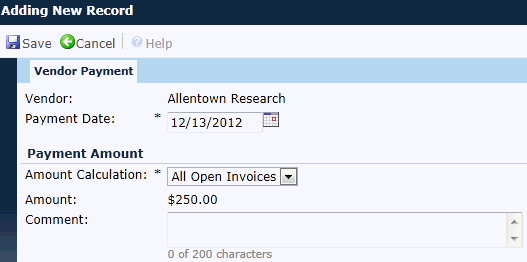
The Vendor Payment module provides the ability to view or edit a single Vendor Payment record. When editing a record, the Vendor Invoices, Custom Fields, and Attachments tabs are available.
Click Common Buttons for a description of the buttons found throughout the system and their uses.
Adding a Record
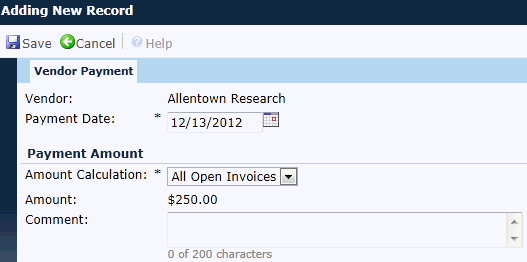
Status is Pending
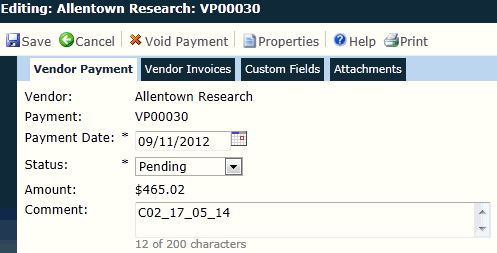
Status is Paid
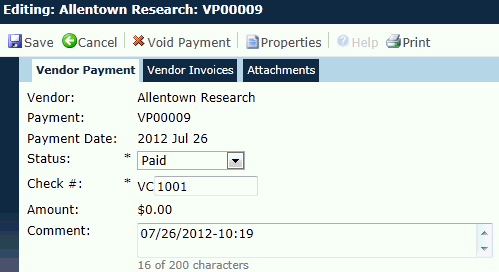
Field |
Description |
Vendor |
This field is read only. |
Payment |
This field is read only and will be hidden when creating a new record. The system automatically will assign a unique number based on the Vendor Payment Invoice Number Length Configuration Variable and prefixed with the value defined in the Vendor Payment Invoice Number Prefix Configuration Variable. |
Payment Date |
This field is required and allows future dates. When adding a new record, the field defaults to the current date. |
Status |
The user can select either Paid or Pending (default). This field will be hidden when adding a new record. |
Check # |
This field is available when editing a record with the status of Paid. It is formatted based on the Vendor Payment Check Number Length Configuration Variable and prefixed based on the Vendor Payment Check Number Prefix Configuration Variable. |
Amount Calculation |
This field is available when adding a record and is required. The user can select either All Open Invoices or Selected Invoices. |
Amount |
This field is read only. When editing an existing record, the value is set to the Grand Total of the Vendor Invoices page. When adding a new record and the Amount Calculation field is set to All Open Invoices, the value will be set to the Grand Total of the Balance column from the Vendor Finance Overview Tab. When adding a new record and the Amount Calculation field is set to Selected Invoices, the value will be set to zero. |
Comment |
This field can hold up to 200 characters. |