The Site Inventory List displays a list of inventory items and their current inventory levels for the current site. This tab will be hidden if the user does not have permission for the Site Inventory feature or if the Enable Global Inventory Configuration variable under the Global Inventory configuration group is set to False.
Administrators manage Inventory Categories in the Inventory Category List module in the System Tables. Users with access to the Project Inventory module on the Project tab can add items to the inventory. Those items that are tracked by Quantity or Lot Numbers are automatically listed. Those items tracked by Item must be added manually. Warning flags alert users to re-order inventory. These quantities are set in the Inventory Item Type module.
To add an Item
Type, select Active
under the Records filter and click
![]() or
to add Multiple
Inventory Item Transactions,
click
or
to add Multiple
Inventory Item Transactions,
click ![]() . To edit an item, click
. To edit an item, click ![]() , which opens an Editing
module that has several tabs; Inventory
Item, Transactions,
and Attachments.
To find an item, enter a word or string
in the Search filter
and press enter. To remove all search options, click the
, which opens an Editing
module that has several tabs; Inventory
Item, Transactions,
and Attachments.
To find an item, enter a word or string
in the Search filter
and press enter. To remove all search options, click the ![]() button.
button.
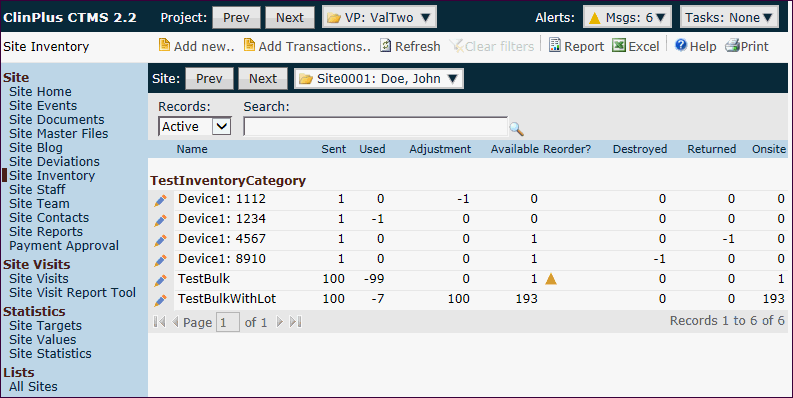
Field |
Description |
Search Fields |
|
Records |
The user can filter the contacts based on whether the records are active or inactive, or simply select all records. |
Search |
The user can enter any word or string to see if it exists in the database. |
Column Headings |
|
Name* |
This column lists the inventory item. |
Sent* |
This column displays the sum of quantities for all transactions of type Sent for each inventory item at the current site. |
Used* |
This column displays the sum of quantities for all transactions of type Used for each inventory item at the current site. |
Adjustment* |
This column displays the sum of quantities for all transactions of type Adjustment for each inventory item at the current site. |
Available* |
This column calculates the items
Sent minus the items Used minus the Adjustment.
A yellow caution |
Reorder?* |
This column displays the sum of quantities for all transactions of type Reordered for each inventory item at the current site. |
Destroyed* |
This column displays the sum of quantities for all transactions of type Destroyed for each inventory item at the current site. |
Returned* |
This column displays the sum of quantities for all transactions of type Returned for each inventory item at the current site. |
Onsite* |
This column calculates the items that are Available minus Destroyed minus Returned at the current site. |
* The user can click the column heading to sort in ascending or descending order.
Click Common Buttons for a description of the buttons found throughout the system and their uses.
Button |
Description |
|
Clicking the |