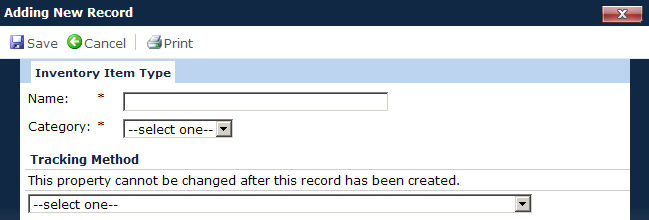
The user can add or edit one inventory item at a time in this module. The user determines the Tracking Method for each item. Items can be tracked by Quantity, Lot Number, or Item. If Lot Number is selected, then the lot number must be entered into the inventory in the Inventory Lot module before the sites can indicate its use. Once the inventory item is entered, the tracking method cannot be changed. Items tracked by Quantity or Lot Number can be automated based on Subject Visit, Gender, Subject Group, or Custom Field value under the Usage Events module. As an example, the user can set the system to reduce the inventory item (i.e. testing kit) by a certain quantity (i.e. 2) for every screening event. Actual transactions are posted on the Site Inventory page. Users can establish a warning flag for the site when inventory reaches a critical number that is set in the Low Inventory Alert Level field.
Click here for a description of the Common Buttons found throughout the system.
Adding Inventory Item
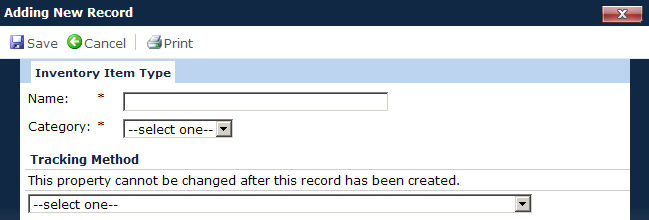
After entering the name of the item, its category, the tracking method, and clicking ![]() , the Usage Events and Lot Numbers tabs become available to add more information about the item, which is the same screen (see the following image) that appears when clicking
, the Usage Events and Lot Numbers tabs become available to add more information about the item, which is the same screen (see the following image) that appears when clicking ![]() to edit the item from the main page. Click
to edit the item from the main page. Click ![]() again to return to the Project Inventory page.
again to return to the Project Inventory page.
Editing Inventory Item by Lot Number
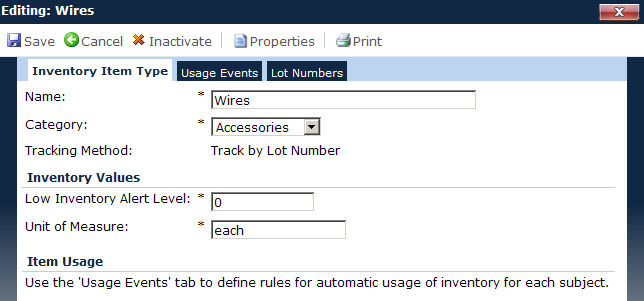
Editing Inventory Item by Quantity
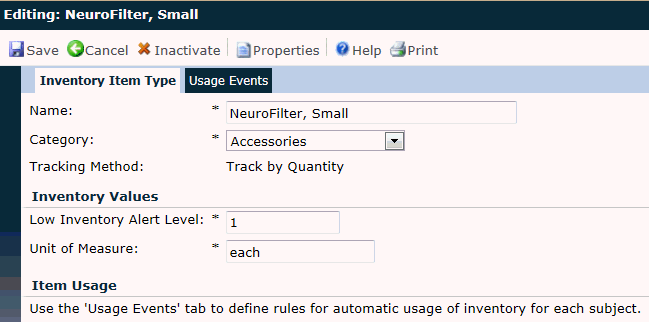
Editing Inventory Item by Item
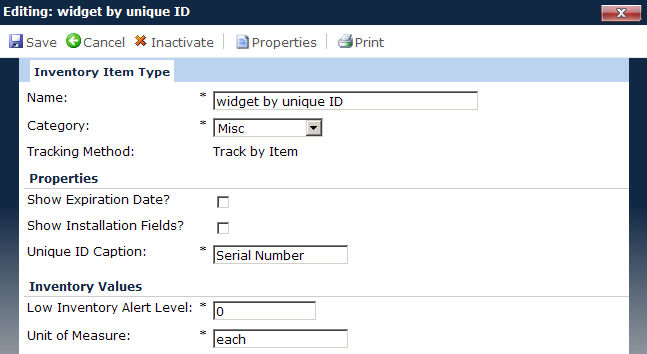
|
Field |
Description |
|
Name |
The user enters the name of the inventory item in 25 characters or less. This field is required. |
|
Category |
The user selects from a list of active Inventory Categories as defined on the Inventory Categories page of the System Tables. This field is required. |
|
Tracking Method |
The user selects from a list of tracking methods:
This field is required when adding a record and read only when editing existing records. When this field is read-only, the choices displayed include:
|
|
Show Expiration Date* |
This field displays only when editing an existing record. It will be hidden when the Tracking Method field is set to Track by Quantity. |
|
Show Installation Fields* |
This field displays only when editing an existing record and the Tracking Method is set to Track by Item. |
|
Unique ID Caption* |
This field displays only when editing an existing record. It will be hidden when the Tracking Method field is set to Track by Quantity. If the Tracking Method field is set to Track by Item, the default value will be Serial Number. If the Tracking Method field is set to Track by Batch/Lot, the default value will be Lot Number. The field can hold up to 25 characters and is required. |
|
Low Inventory Alert Level* |
This field is required and can hold up to six digit integers. By entering zero (0), the user will prevent a low inventory alert from being raised for this Inventory Item Type. |
|
Unit of Measure* |
This field is required and can hold up to 10 characters. The default value is each for new records. |
*These fields are available when editing a record.