The Report
Setup module opens in a new browser tab and allows the user to
run or export the desired report. Make a selection for any Report
Parameters that are available and click ![]() to run and view the report in Adobe PDF
format or
to run and view the report in Adobe PDF
format or ![]() to export the data in Microsoft
Excel format.
to export the data in Microsoft
Excel format.
Click Common Buttons for a description of the buttons found throughout the system and their uses.
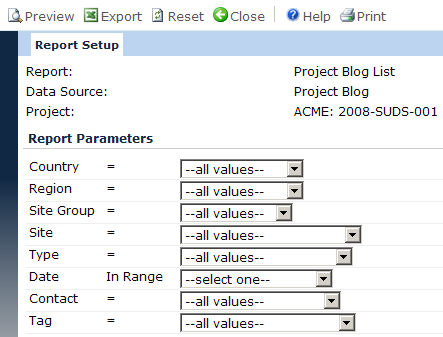
Field |
Description |
Report |
This field is read only. |
Data Source |
This field is read only. |
Project |
This field is read-only unless opened from the Administration menu, and then it is required. This field will be hidden for reports with data sources for the Home and Administration menus. When visible, the field will hold a list of user’s projects. |
Report Parameters |
If a report was designed with a list of parameters, the report will use these parameters to filter the records. If no values were assigned and if no parameters are selected, then the records on the report will not be filtered. |
Button |
Description |
|
Clicking the |
|
Clicking the |
|
Clicking the |
|
Clicking the |