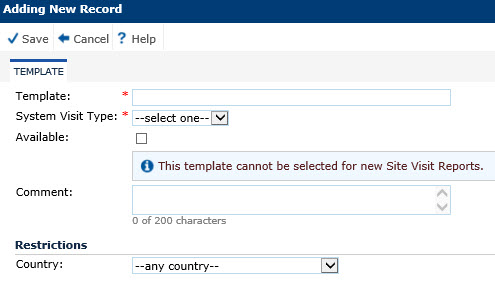
The Template module is where the administrator builds the Site Visit Report (SVR) form or template for each Site Visit Type (Closeout, Initiation, Interim, Other, or Pre-study) and sets the parameters for these reports. After creating a new template and clicking Save, the following tabs appear:
Report Options - administrator adds title and instructions to report template
Templates can be copied by clicking the Copy button and modified to create new templates, restricted to specific countries, and "published" by clicking the Publish button.
Clicking the Copy button will save the current template and create a new unpublished version of this template. The name of the new template will be set to "Copy of" plus the name of the current template. All of the sections, panels, and fields will be copied from the current template to the new template. The current template will be closed and the new template will now be displayed in edit mode.
Clicking the Publish button prevents changes to site visit reports once the template is in use. Once the template is published, it can no longer be edited. If changes are needed, Copy the published version and make changes, then Publish this new template. Each published template carries the current UTC date and time as part of its name. The new template must be mapped again in the Project tab, Project Tables menu item, for Site Visit Report Template Maps. Reports that are based on the original Published template are not changed or updated by the system. Users can manually select the template required, either to continue to use the original published report or switch to the newer published template. If they choose the newer template, all the questions that used the same Site Visit Report Field will maintain the response.
Clicking the Preview button will open the template to provide a visual. The blank Site Visit Report will be downloaded to the user’s browser as a PDF document. If a project has not been selected, go to the Home tab and select a project.
If the template has not been published, the current values of the sections, panels, and fields will be used to create the blank Site Visit Report.
If the template has been published, the values of the sections, panels, and fields at the time the template was published will be used to create the blank Site Visit Report.
For a description of the Integrated Site Visit Report process, go to the Site Visit Report Overview page.
Click Common Buttons for a description of the buttons found throughout the system and their uses.
Adding a Record
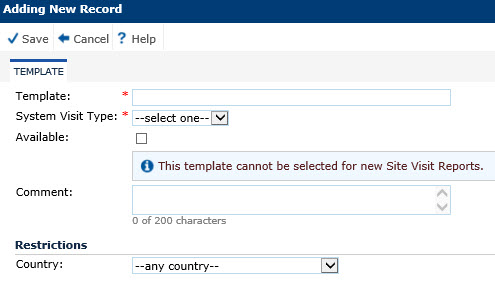
Editing a Record
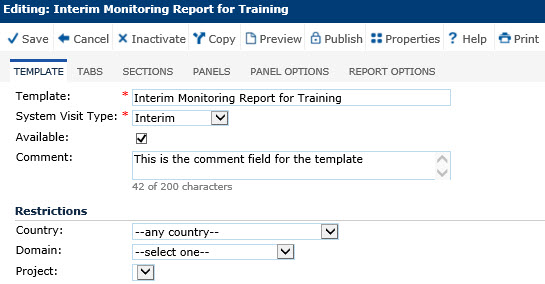
Published Report

Field |
Description |
Template |
This field is required and the user enters the name of the Site Visit Report Template in 50 characters or less. |
System Visit Type |
This field is required and the user selects from the following choices:
|
Available |
This field makes the template available for users to select on the Site Visit Report (SVR) tab of the Site Visit module. By unchecking this field, the SVR Template will no longer be available on new SVRs. SVRs that are already using this template will be undefined and the user will need to select another template.
Administrators can place a check on Published SVR Templates to make them unavailable. Make sure that you change the template mapping on the Site Visit Report Template Maps variable on the Project Tables. |
Template Date |
This field is read only and will be visible only when the template has been published. |
Comment |
The user can enter a comment with up to 200 characters. |
Country |
The user can select from the list of active Countries from the System Tables page. Entering a country(ies) will restrict the template to just that country(ies). |
Domain |
After saving the template, this field appears. If a domain is selected, then this template will only be available for this domain. |
Project |
After saving the template, this field appears. A domain must be selected first to populate this field. If a Project is selected, then this template will only be available for this project. |