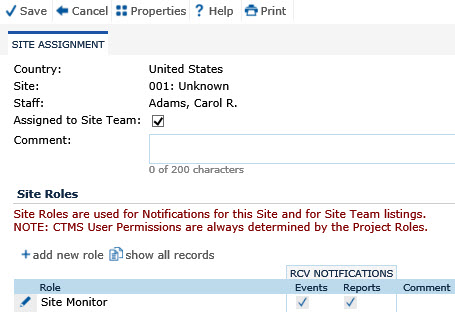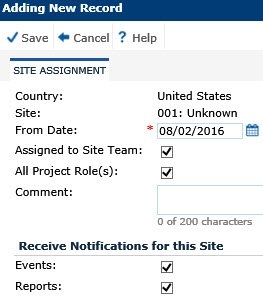To Add a Role, click the Add New Role button to open the Site Role module
To
Edit a Role, click  to open the Site Role
module
to open the Site Role
module
To
Remove a Role, click the Add
New Role button to open the Site Role module and add the new role.
Then, return to this module and click  next
to the role that is no longer current and click the Inactivate
button, which returns you to this module
next
to the role that is no longer current and click the Inactivate
button, which returns you to this module
To
Add or Remove Notifications, click  next
to the desired role to open the Site Role module and place checks
in the appropriate boxes. Make sure that there is a valid email address
for the contact.
next
to the desired role to open the Site Role module and place checks
in the appropriate boxes. Make sure that there is a valid email address
for the contact.
To Change a Role, first add a role for the new role, then edit the old role to inactivate it.