 , which opens the Project Task
module. To find an item, enter a word or
string in the Search
filter and press enter. To remove
all search options, click the Reset Filters
button.
, which opens the Project Task
module. To find an item, enter a word or
string in the Search
filter and press enter. To remove
all search options, click the Reset Filters
button.The Project Tasks page displays
a list of assignments for the project. The user can add an item by selecting
Active under the Records
filter and clicking the Add New button
or edit an item by clicking  , which opens the Project Task
module. To find an item, enter a word or
string in the Search
filter and press enter. To remove
all search options, click the Reset Filters
button.
, which opens the Project Task
module. To find an item, enter a word or
string in the Search
filter and press enter. To remove
all search options, click the Reset Filters
button.
Most columns can be sorted in ascending or descending order by clicking the column heading.
Click Common Buttons for a description of the buttons found throughout the system and their uses.
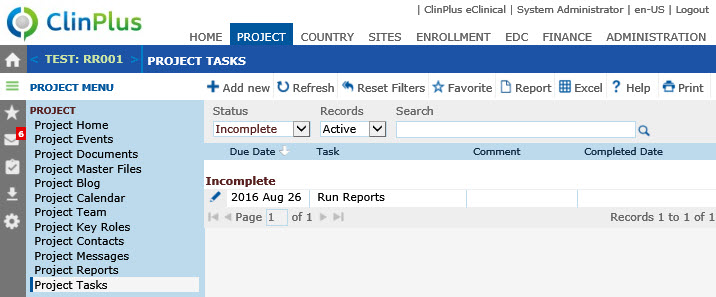
Field |
Description |
Search Fields |
|
Status |
The user can filter the messages based on whether the records are Incomplete (default) or Complete. |
Records |
The user can filter the institutions based on whether the records are active or inactive, or simply select all records. |
Search |
The user can enter any word or string to see if it exists in the database. |
Groupings |
The records are grouped by:
|
Column Headings |
|
Due Date |
This column shows the date that the task must be completed by. |
Task |
This column shows a brief description of the task.. |
Comment |
This column shows a more complete description of the task or additional information that may be relevant to the task. |
Completed Date |
This column shows the date that the task was completed. |