 to edit the desired phone number in the Phone module.
to edit the desired phone number in the Phone module.If the Global
Contacts configuration variable is set to true for Enable
User to Edit Their Account, then the user can add or edit their
phone information. Click the Add New
Phone button to add one phone number at a time or  to edit the desired phone number in the Phone module.
to edit the desired phone number in the Phone module.
Click Save to return to the My Settings page.
Click Common Buttons for a description of the buttons found throughout the system and their uses.

The Contact Phone module will open.
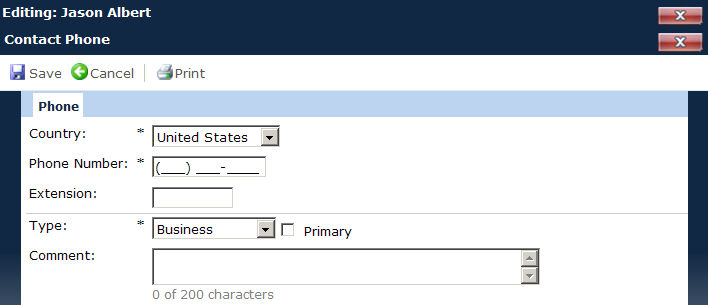
Field |
Description |
Country |
Select from a list of records from the Country table in the system tables. This field will contain the default country used in the configuration of the system. This field is required. |
Country Code |
The International Dialing Code will display for the country selected in the field above except for the default country used in the configuration of the system. |
Phone Number |
If the Country field is set to “United States” or “Canada,” then the phone number will be formatted to “(999) 999-9999” ; otherwise this field will not be formatted. This field is required. The first entry will be set to Primary, but can be changed to a subsequent entry. |
Extension |
You can enter up to 4 characters. |
Type |
Select the type of phone number from the following choices:
When inserting a new record, the default value is Business. This field is required. |
Type Name |
When the Type field is equal to Other, then the Type Name field will appear. You can enter up to 25 characters and is required. |
Primary |
After checking this field and saving the record, the current record will be identified as the primary phone number for the contact. All other phone number records for this contact will be marked as non-primary. |
Comment |
You can enter up to 200 characters. |