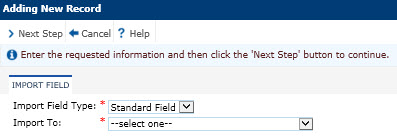
The user selects available fields for the import table and clicks the Next Step button. When editing a record, the Value Functions and Value Maps tabs will be available.
Clicking Save or Cancel returns you to the Fields tab.
Click Common Buttons for a description of the buttons found throughout the system and their uses.
Adding a Record
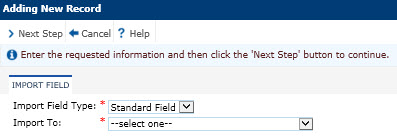
After selecting ProtocolVersionID in the Import To field, click Next Step.
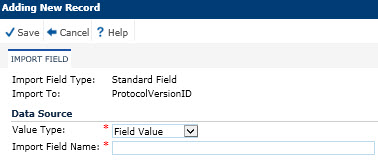
After entering the Import Field Name of Screen, click save for the following screen to appear:
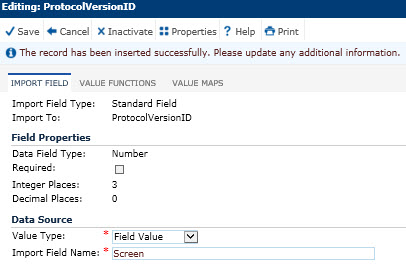
Field |
Description |
Import Field Type |
When adding, this field is required and the choices are:
When editing an existing record or after clicking the Next Step button, this field will be read only. |
Import To |
When adding, this field is required.
When editing an existing record or after clicking the Next Step button, this field will be read only. |
Data Field Type |
This field is visible when editing a record and is read only. |
Required checkbox |
This field is visible when editing a record and is read only. |
Allow Dates in the Future? checkbox |
This field is visible when editing a record that has a Data Field Type set to Date. It is read only. |
Restrict to Project Date Range? checkbox |
This field is visible when editing a record that has a Data Field Type set to Date. It is read only. |
Minimum Date |
This field is visible when editing a record that has a Data Field Type set to Date and the Restrict to Project Date Range check box is unchecked. It is read only. |
Maximum Date |
This field is visible when editing a record that has a Data Field Type set to Date and the Restrict to Project Date Range check box is unchecked. It is read only. |
Length |
This field is visible when editing a record that has a Data Field Type set to Text. It is read only. |
Integer Places |
This field is visible when editing a record that has a Data Field Type set to Number. It is read only. |
Decimal Places |
This field is visible when editing a record that has a Data Field Type set to Number. It is read only. |
Value Type |
This field will default to Field Value for new records. This field is required.
If the Data Import Format of the current Data Import Type is set to Excel, then the field will be limited to the following choices:
If the Data Import Format of the current Data Import Type is set to CDISC 1.3, then the field will be limited to the following choices:
|
Import Field Name |
This field will be hidden if the Value Type field is set to Constant Value. If visible, then the field is required and the user can enter up to 50 characters. |
Import Value |
This field will be visible if the Value Type field is set to Constant Value and is required. The field type displayed will be based on the Data Field Type as found in the Data Import Fields document. |