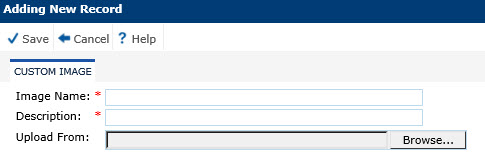
The Custom Image module allows users the ability to store images in the system for later use in reports. See below to add a logo to a report.
Click Save to return to the Custom Images page.
Click Common Buttons for a description of the buttons found throughout the system and their uses.
Adding an Image
In the Image
Name field, enter a “friendly” name for this image, such as
“Logo.gif”. The Image Name field must end with one of the allowed
image extension names (.gif, .jpg, .jpeg, or .png).
In the Description field, enter a message that explains the image, such as “Report Logo Image.”
In the Upload
From field, select the actual image file using the Browse button.
Be sure the image file is one of the allowed image extensions (.gif,
.jpg, .jpeg, or .png). The image on the report will be scaled to 2
inches wide by 0.4 inches high. For best quality, be sure to use an
image that is designed for this form factor. This works out to be
a logo image of 200 pixels x 40 pixels at 100 pixels per inch (PPI).
When adding a record, an image is required.
Click Save to return to the Custom Images page. If the image does not appear correctly in the list, force the web browser to do a full refresh on the screen.
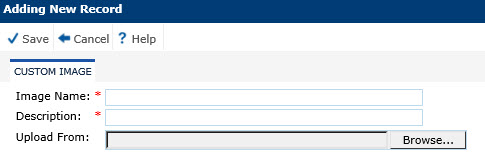
Editing an Image
When editing the record, the Uploaded Image Details tab is available.
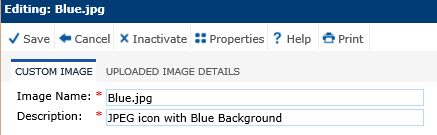
Adding
a Logo to Report
On the Administration tab, determine if the Report Logo should be at the System Configuration, Domain Configuration, or Project Configuration level. Setting a logo at the System level can be overridden at the Domain and Project levels.
Select the Reports Configuration Group.
Edit the Report Logo variable.
Check the Override check box.
Use the dropdown list for the Override Value to select one of the images found on the Custom Images page.
Click Save to return to the Configuration page.
On the System Configuration page for the Application configuration group, change the Application Base Path Configuration Variable to this path “C:\inetpub\clinplus_ctms”
To view the image, run any report.
Field |
Description |
Image Name |
This field is required and can hold up to 50 characters. The type of image must be included in the name, e.g. image.jpg. |
Description |
This field is required and can hold up to 50 characters. |
Upload From |
This field will be hidden when editing an existing record. The value will not be stored in the database. |