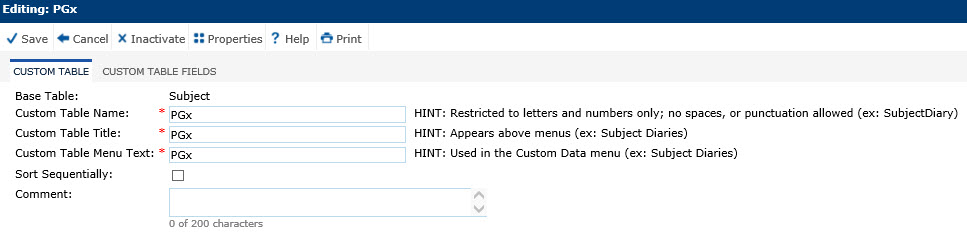
The user can add or edit a single Custom Table record. The administrator enters the names for the fields Custom Table Name, Custom Table Title, and Custom Table Menu Text. All three can be the same, such as Action Items; only the Custom Table Name cannot have spaces or punctuation. Then, click Save for the Custom Table Fields tab to appear.
Click Common Buttons for a description of the buttons found throughout the system and their uses.
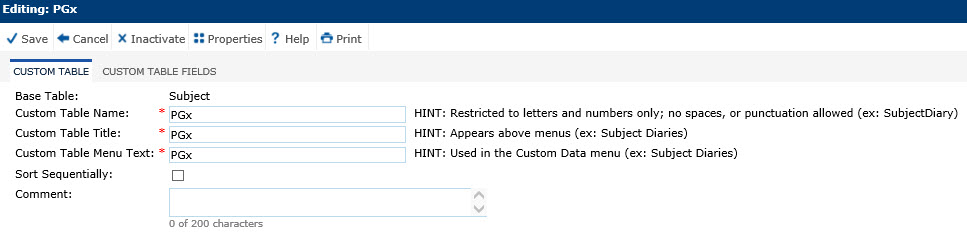
Example of a Custom Table on the Enrollment tab
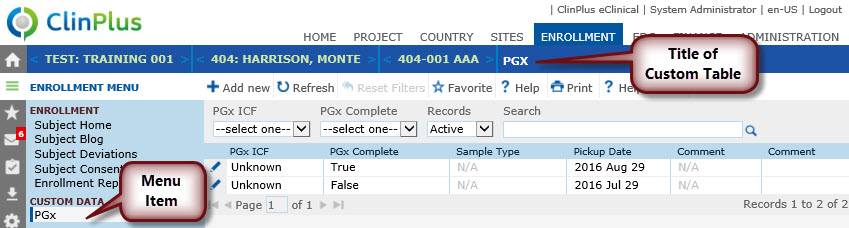
Field |
Description |
Base Table |
When adding a record, this field is required and the administrator can select from the following choices:
When editing an existing record, this field is read only. |
Custom Table Name |
This field is required and can contain up to 25 characters using letters and numbers only. |
Custom Table Title |
This field is required and can contain up to 25 characters. |
Custom Table Menu Item |
This field is required and can contain up to 25 characters. |
Sort Sequentially |
A check in the box will sort the fields in the order that they were added. |
Comment |
This field can contain up to 200 characters. |