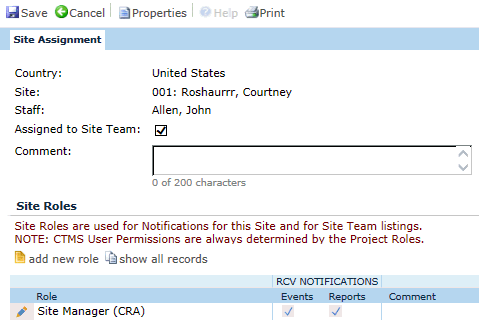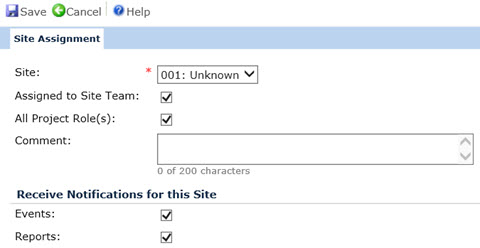Field |
Description |
| Country |
This field will be hidden
when adding a new record and read only when editing. |
| Site |
This field will be read
only. |
| Assigned
to Site Team |
This field will be checked
by default for new records. |
| All
Project Role(s) |
This field will be checked by default
for new records and hidden when editing a record. |
| Role |
This
field will be visible if the All
Project Role(s) field is unchecked. If visible, this
field is required and is limited to the list of active
Roles for the Contact’s Contact
Type. |
| Comment |
Enter any comments
up to 200 characters. |
| Notification
Events |
This field will be hidden when editing
an existing record. A check means that the contact will be able
to receive Event
Notifications. For more
information on roles and notifications, see the Roles Notification
page. The contact needs to have
a valid email address. |
| Scheduled
Reports |
This field will be hidden when editing
an existing record. A check means that the contact will be able
to receive Event
Notifications. For more
information on roles and notifications, see the Roles Notification
page. The contact needs to have
a valid email address. |
 to open the Site Role module
to open the Site Role module to open the Site Role
module
to open the Site Role
module to open the Site Role
module and add the new role. Then, return to this module and click
to open the Site Role
module and add the new role. Then, return to this module and click
 next to the
role that is no longer current and click the
next to the
role that is no longer current and click the ![]() button,
which returns you to this module
button,
which returns you to this module next to the desired role to open the Site Role module and place checks
in the appropriate boxes. Make sure that there is a valid email address
for the contact.
next to the desired role to open the Site Role module and place checks
in the appropriate boxes. Make sure that there is a valid email address
for the contact.