The purpose of this page is to display the list of Subject Consents for the current Subject if the project is set to allow multiple consent forms. Multiple consent forms may be used when there are amendments to the protocol and you wish to track the subjects’ signatures. You may use the same form or another form. You also can allow a site to have a specialized form, perhaps one written in the local language.
As a default, the system is set to accept one consent form per subject. Administrators can modify the settings at the system, domain and/or project level to accept Multiple Informed Consent Forms.
To
add a record, select Active under
the Records filter
and click ![]() , or to
edit or view a record, click
, or to
edit or view a record, click ![]() ,
which opens the Document module.
To find an item, enter a word or string in the Search filter.
To remove all search options, click the
,
which opens the Document module.
To find an item, enter a word or string in the Search filter.
To remove all search options, click the ![]() button.
button.
Columns can be sorted in ascending or descending order by clicking the column heading.
Click Common Buttons for a description of the buttons found throughout the system and their uses.
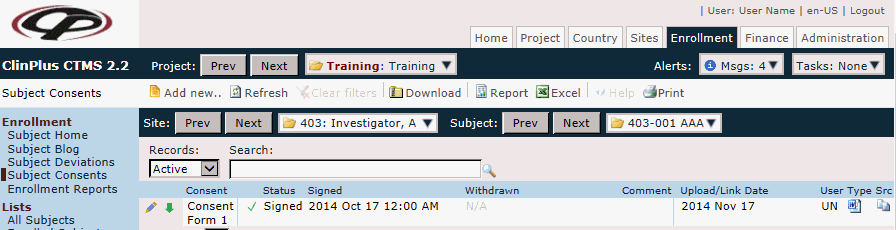
Field |
Description |
Consent |
This column lists the consent form. |
Status Icon/ Status |
This column indicates whether the consent is:
|
Signed |
This column lists the date that the consent was signed. |
Withdrawn |
This column lists the date that the consent was withdrawn. |
Comment |
This column lists any comments entered on the Document page. |
Upload/Link Date |
This column indicates the date that the document was uploaded or linked to the system. This field will be visible if the Display Upload/Link on Overview and List configuration variable under the Site Documents configuration group is set to True. If the value of the Upload/Link Date field is blank and:
|
User |
This column will be visible if the Display Upload/Link on Overview and List configuration variable under the Site Documents configuration group is set to True. If visible, it will display the initials of the user who uploaded the document. |
Type |
This column displays an icon of the document's file type, e.g. Word, Excel, PDF, etc. The available icons are listed on the Document Extensions page on the System Tables page of the Administration tab. This column will be visible if the Display Upload/Link on Overview and List configuration variable under the Site Documents configuration group is set to True. |
Src |
This column displays an icon that indicates the location and availability of the document. This column will be visible if the Display Upload/Link on Overview and List configuration variable under the Site Documents configuration group is set to True.
|