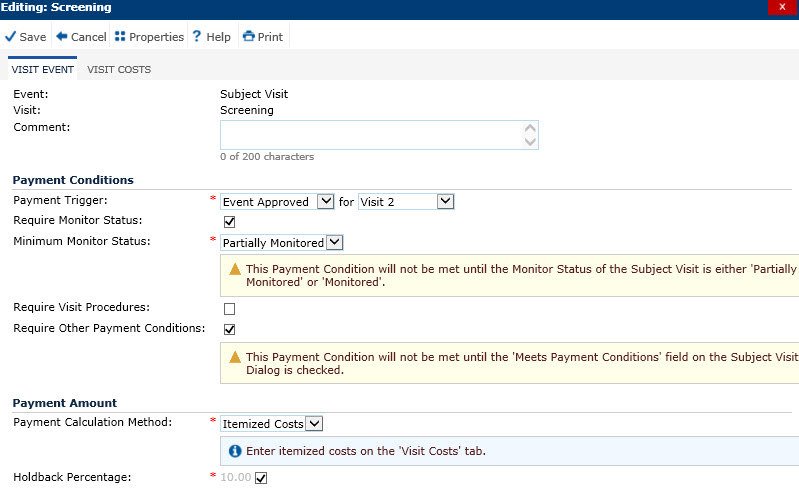
The Visit Event module provides the user with many options. The visit that was selected on the Visit Events module will appear on the Visit field of this module.
Manual Approval vs Automatic Payment Trigger
You can set different Payment Conditions, such as requiring manual approval for each payment or setting an automatic payment trigger that can occur either when the event is completed or when a future event is completed or approved. As an example of an automatic payment trigger, the image below shows that the Payment Trigger field is set so that no payments will be made for Visit 1 until after Visit 2 has been approved.
Payment Conditions
Additionally, if using one of the automatic payment triggers, users have the option to prevent auto-approval of a payment transaction based on one or more Payment Conditions being met. These include completion of monitoring, completion of procedures, or completion of some other condition. This last condition is for data imports only.
Payments Based on Fixed Amounts or Itemized Costs
If you chose to pay for a visit on a fixed amount instead of by the itemized costs, then set the Payment Calculation Method to Visit Amount and enter the amount in the Standard Visit Amount field. Users can define the itemized cost for each Visit Event by setting the Payment Calculation Method to Itemized Costs. This will open a Visit Costs tab where the user can enter the itemized costs. In the first example below, Visit 1 automatically will be approved when Visit 2 is approved and has Payment Conditions that the visit be Partially Monitored and that Required Procedures and Other Payment Conditions be completed. It also allows for Visit Costs to be itemized. The second example Visit 2, will be approved when Visit 2 is completed.
Combined Rate
Users can set up a Combined Rate, which is an alternate amount to pay if two visits occur on the same day (ex. If the Screening visit pays $100 and Visit 1 pays $100 separately, but if they occur on the same day, then you can choose to pay a lower amount, such as $180).
Pay for Visit even though Subject is a Screen Fail
If you must pay the site for a visit even though the subject is a screen fail, you will add the amount of the visit in both the Standard Visit Amount and Screen Failure Amount fields. See third image below with $873 in both fields. You also can pay the site for each screen fail on the Subject Events module.
Clicking Save returns you to the Visit Events page.
Click Common Buttons for a description of the buttons found throughout the system and their uses.
When the Budget Rate Method Configuration variable is set to Specific Amount per Event (and Payment Calculation Method set to "Itemized Costs")
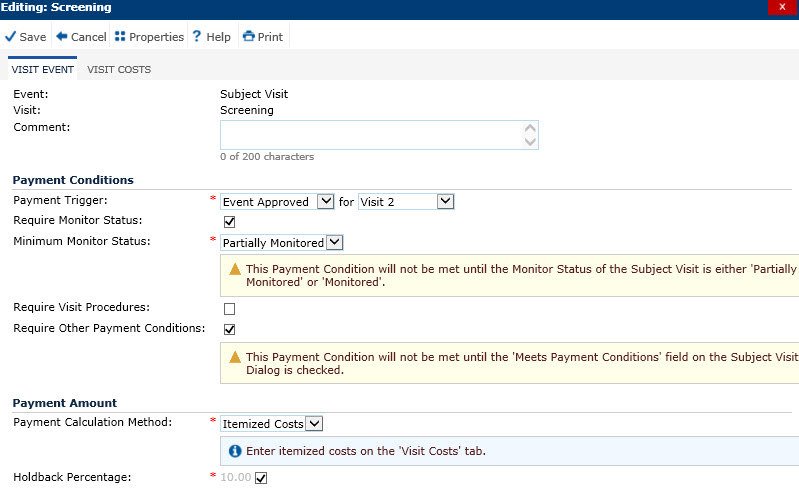
When the Budget Rate Method Configuration variable is set to Percent of Total Subject Budget
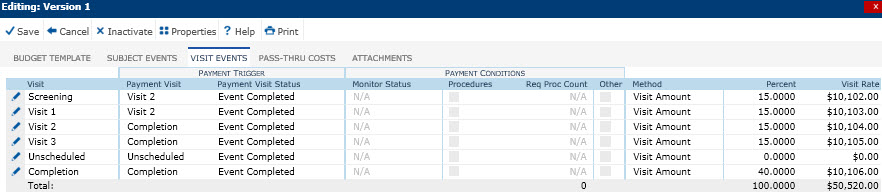
Payment Calculation Method set to "Visit Amount"
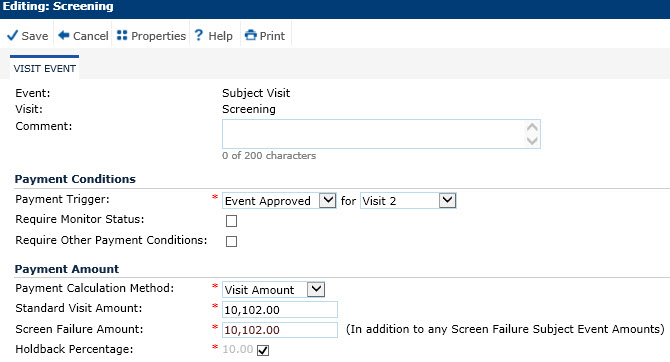
Field |
Description |
Event |
This field is read only and will always display Subject Visit. |
Visit |
This field is read only and displays the Visit selected on the Visit Events page. |
Comment |
This is an optional 200 character field for Comments. |
Payment Trigger |
The user can select between Event Approved, Event Completed or Manual Approval. This field is required. |
Payment Trigger for Visit |
The user can select the active Protocol Visits for the current Project that occur on or after the value of the Visit field, based on the sort order of the Visit records. This field is required and will be hidden if the value of the Payments Trigger field is set to Manual Approval. |
Require Monitor Status |
Place a check in the check box to require a Minimum Monitor Status before payment is made on the Visit Event. |
Minimum Monitor Status |
This field is visible if the Require Monitor Status check box is checked. This field is required and can be set to Partially Monitored or Fully Monitored. |
Require Visit Procedure |
This field is available when the Enable Subject Visit Procedures configuration variable is set to True and the Payment Calculation Method field is set to Itemized Costs. Place a check in this box to require procedures on the Visit Cost tab to be completed before payment is made. |
Require Other Payment Conditions |
This field is available when the Enable Subject Visit Other Payment Conditions configuration variable under the Subject Visits configuration group is set to True. This field should be checked for Data Imports only. Placing a check in this box will require other payment conditions to be met before payment will be approved. For this payment condition to be met, the Meets Payment Conditions field on the Subject Visit page must be checked. |
This field is limited to Itemized Costs and Visit Amount. This field is required and will default to Visit Amount. When Itemized Costs is selected, the Visit Cost tab will be available. This field will be read-only after the Site Budget has been invoiced. |
|
% of Subject Total Amount |
This field will be visible if Budget Rate Method is set to Percent of Total Subject Budget. This field may contain a number between 0 and 100 and limited to 4 decimal places. This field will be read-only after the Site Budget has been invoiced. |
Standard Visit Amount |
This field will be visible if Budget Rate Method is set to Specific Amount per Event and if the Payment Calculation Method is set to Visit Amount. If visible, this field is required. This field will be read-only after the Site Budget has been invoiced. |
Enable Combined Visit Amount? |
This field will be visible if Budget Rate Method is set to Specific Amount per Event and if the Payment Calculation Method is set to Visit Amount.. The combined rate check box is on the second of two visits. This field will be read-only after the Site Budget has been invoiced. |
Combined Visit Amount |
This field will be visible if Budget Rate Method is set to Specific Amount per Event and if the Payment Calculation Method is set to Visit Amount. and if the Enable Combined Visit Amount check box field is checked. If visible, this field is required. Enter the amount to be paid to the subject when they complete two visits. The combined rate appears on the second visit. This field will be read-only after the Site Budget has been invoiced. |
Screen Failure Amount |
This field will be visible if Budget Rate Method is set to Specific Amount per Event and if the Payment Calculation Method is set to Visit Amount. If visible, this field is required. This field will be read-only after the Site Budget has been invoiced. This is used when you want to pay the site for the visit even if the subject was a screen fail. |
Holdback Percentage |
This field is required. It can hold numbers between zero and 100 and allow up to two decimal places. Alternatively, the user can select to use the default value set in the Finance and Budgets configuration variable called Site Payment Holdback Percentage by placing a check in the box. This field will be read-only after the Site Budget has been invoiced. |