 , the
Vendor
Payment Invoice module opens.
When editing a record, the Vendor
Payment, Custom
Fields (if defined) and Attachments tabs are available.
, the
Vendor
Payment Invoice module opens.
When editing a record, the Vendor
Payment, Custom
Fields (if defined) and Attachments tabs are available.The Vendor Invoices tab displays
all Vendor Invoices that have a non-zero Balance and any Vendor Invoices
that are already linked to this Vendor Payment. The items in this list
will be read only unless the status is pending. By clicking  , the
Vendor
Payment Invoice module opens.
When editing a record, the Vendor
Payment, Custom
Fields (if defined) and Attachments tabs are available.
, the
Vendor
Payment Invoice module opens.
When editing a record, the Vendor
Payment, Custom
Fields (if defined) and Attachments tabs are available.
Clicking the![]() button
cancels out the payment.
button
cancels out the payment.
This ![]() symbol
indicates that the vendor cost will be included in the invoice.
symbol
indicates that the vendor cost will be included in the invoice.
This ![]() symbol
indicates that the vendor cost will not be included in the invoice.
symbol
indicates that the vendor cost will not be included in the invoice.
This ![]() symbol
indicates that the invoice is included for a partial payment towards the
remaining balance.
symbol
indicates that the invoice is included for a partial payment towards the
remaining balance.
Click Common Buttons for a description of the buttons found throughout the system and their uses.
Status is Pending
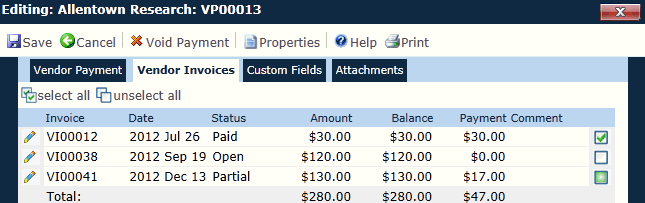
Status is Paid
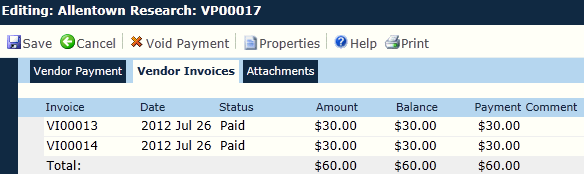
Field |
Description |
Invoice |
This field is read only. |
Date |
This field is read only and will be hidden when creating a new record. The system automatically will assign a unique number based on the Vendor Payment Invoice Number Length Configuration Variable and prefixed with the value defined in the Vendor Payment Invoice Number Prefix Configuration Variable. |
Status |
This field is required and allows future dates. When adding a new record, the field defaults to the current date. |
Amount |
The user can select either Paid or Pending (default). This field will be hidden when adding a new record. |
Balance |
This field is available when editing a record with the status of Paid. It is formatted based on the Vendor Payment Check Number Length Configuration Variable and prefixed based on the Vendor Payment Check Number Prefix Configuration Variable. |
Payment |
This field is available when adding a record and is required. The user can select either All Open Invoices or Selected Invoices. |
Comment |
This field can hold up to 200 characters. |